
Overview of Steps to Install Kodi 19.1 Matrix to a Fire TV Stick
- Turn on the Fire TV Stick options, ABD Debugging and Install Apps from Unknown Sources
- Install the Downloader app from the Amazon store
- Using Downloader go to Kodi website and download Kodi install file
Installing Kodi to a Fire TV Stick is not difficult and does not require a computer or any other device.
A program called Downloader is used to go to the man Kodi site and download the install file.
An Amazon account is needed to get a free App called Downloader. A free Amazon trial account can be used if needed.
The Downloader App is used to go to the Kodi Download page and get the necessary file to install Kodi.
Using Downloader is the most popular method and the most widely used.
The options ABD debugging and installing apps from unknown sources will need to be turned on to install apps outside the Amazon store.
Currently, the newest version of Kodi is 19.1 Matrix with the steps below for how to install it.
How To Install Kodi 19.1 Matrix to a Fire TV Stick
- At the top go to Settings
- Scroll to the right and click My Fire TV
- Select Developer Options
- Turn On both ABD debugging and Apps from Unknown Sources
- Go Back to the Home Screen and find the search option at eh left
- Click to the left for the search options to come up
- Type in Downloader scroll to it and click it
- The Downloader App should come up click it
- Click Download for the Downloader app to download and install
- After it installs click Open
- Click Allow for the Downloader app to work
- A notification will come up showing the Apps features and updates click OK
- Click in the address box section
- A box will come up type In kodi.tv/download/852 and click Go
- The Kodi Android Download Page will come up
- Select ARMV7A (32BIT) (Be sure to select the 32BIT version as the 64BIT version will not work)
- The Kodi install file will download.
- After it downloads click Install
- It will start the Install
- Kodi will now be installed. Click on Open at the bottom right
- To find Kodi from the main menu go to Your Apps and Channels–>See ALL and scroll down to find Kodi
How To Install Kodi Addons To a Fire TV Stick
After Kodi is installed Addons will need to be added to watch movies and TV shows.
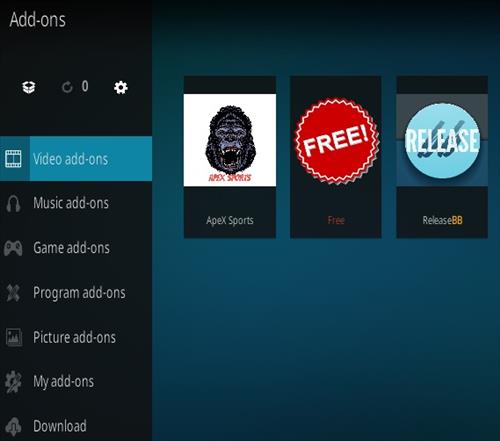
Popular Add-ons include The Oath, Free, Tempest, and many more.
Add-ons can be installed individually or there is Builds that come with plugins that install everything.
Read Here for the Top Kodi Add-ons and How To Install Them.
What is Kodi?
Kodi is a media center that is free to install and use.
Since it is free to use and can play almost any video or music file it has become very popular.
It is also very easy to modify and change the interface and other features.
Does Kodi Work Well With the Fire Stick?

Yes, Kodi works well with the Fire TV Stick.
It does need to be side-loaded with another program since it is not available in the Amazon App Store.
While the Fire Stick runs Kodi its low-cost hardware can limit it at times with many other options available.
What is an Addon?
An Addon is a program that can be added into Kodi to expand its abilities.
There are many popular Addons with the most popular being Video plugins that stream videos.
Read Here for the Current Best Up-To-Date Addons
What is a Build?
A Build is a pre-setup Kodi install that comes with Add-ons and artwork.
Anyone can create a Build by backing up a Kodi setup and sharing it with other users.
While Builds are nice they do come with more code and artwork that can slow down an install on a Fire Stick.
Most will only need a few good Addons. If a Build is used be sure it is made specifically for the Fire TV Stick.
While Builds are nice, since they come setup with all the latest Addons, often it is best to simply have 3-5 of the top Kodi Addons installed.
Builds always come with more code and artwork which can slow things down.
Installing a few good working Addons is all that is really needed and makes for a faster performance.
With that said many there are many good Builds that work well.
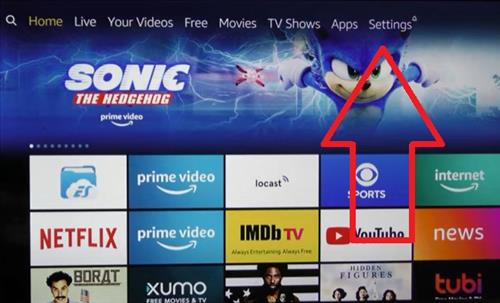
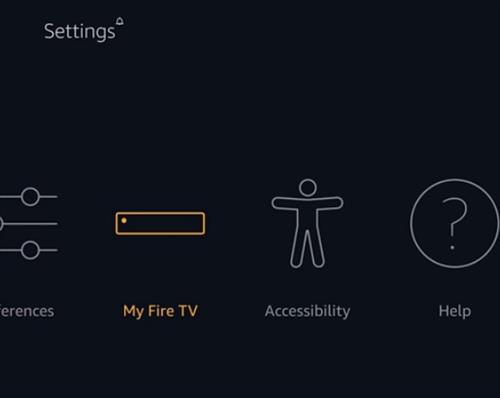
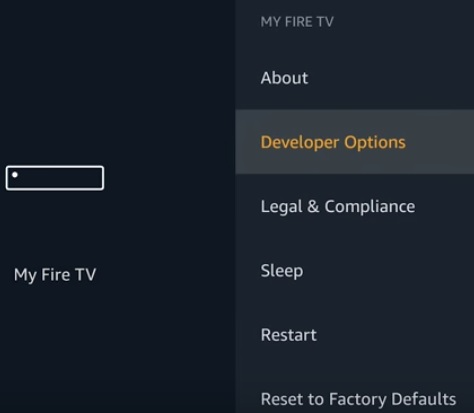
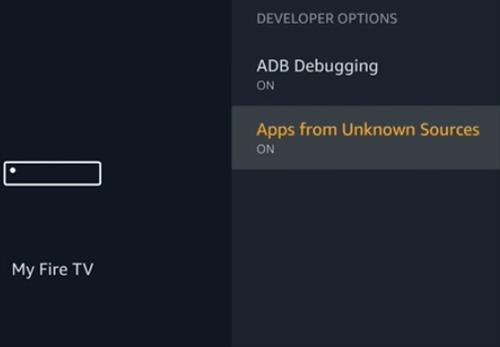
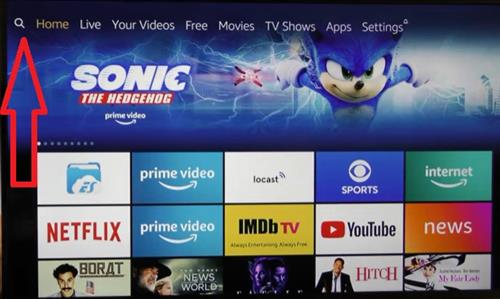
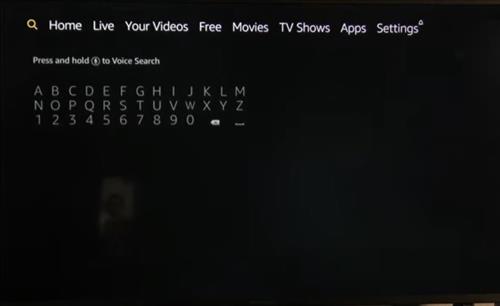
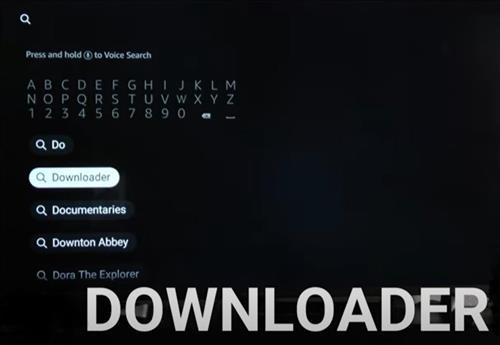
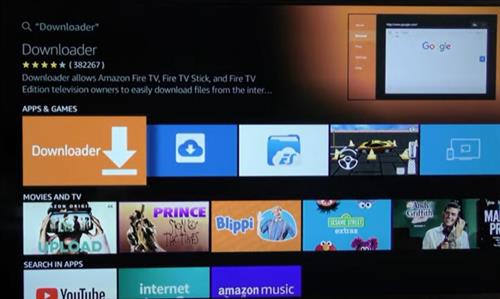
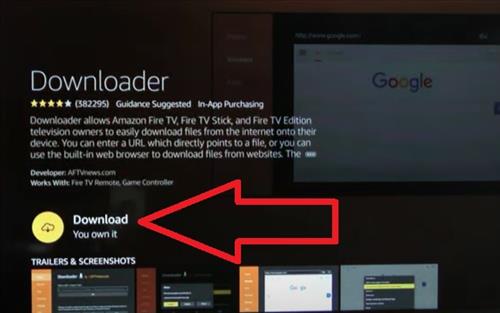
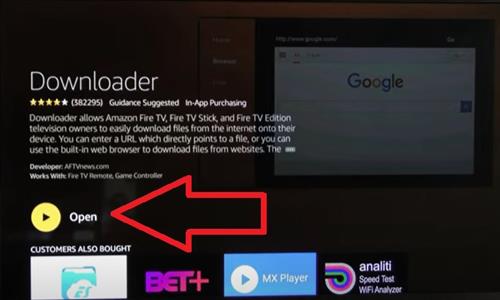
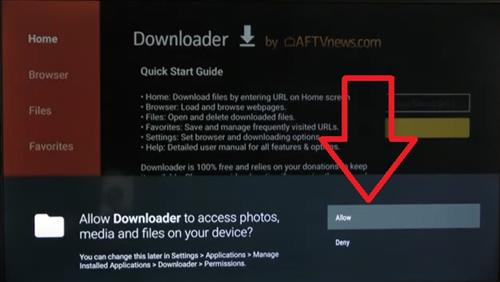
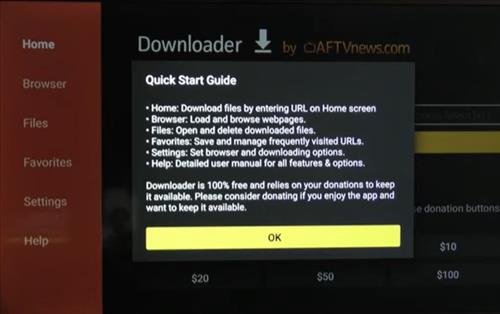
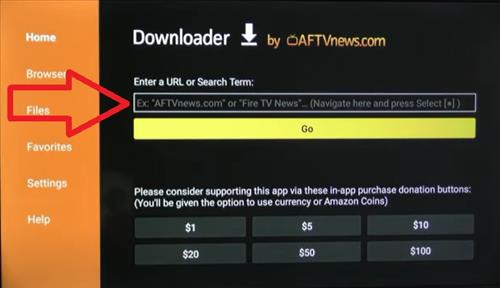
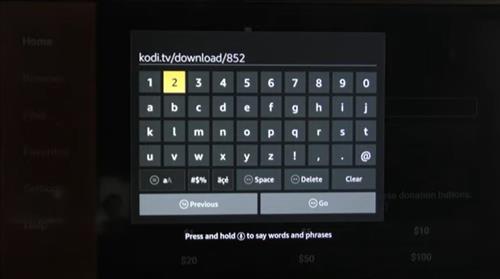
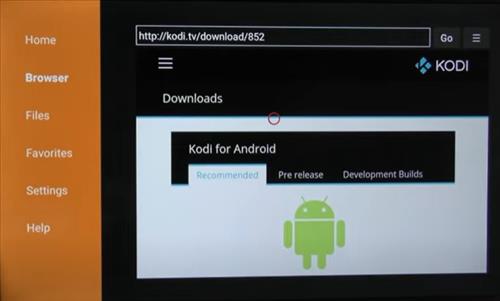
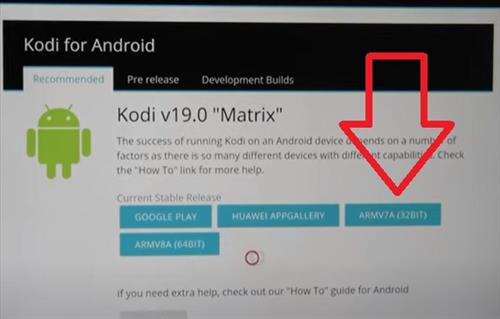
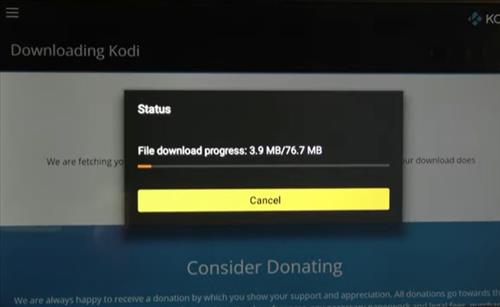
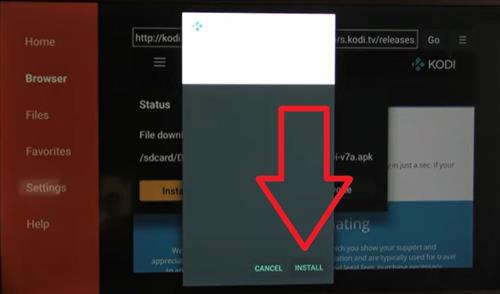
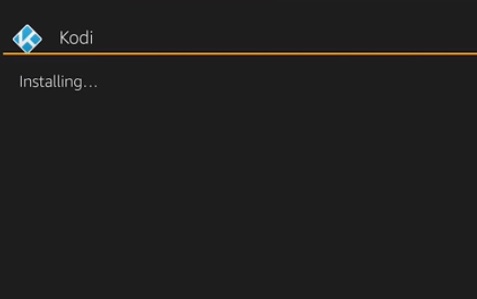
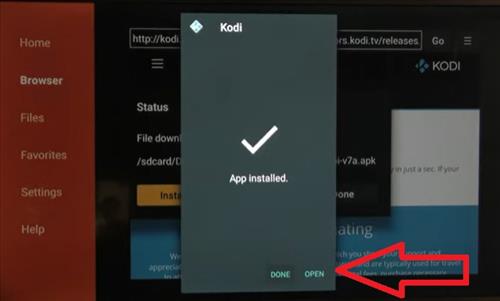
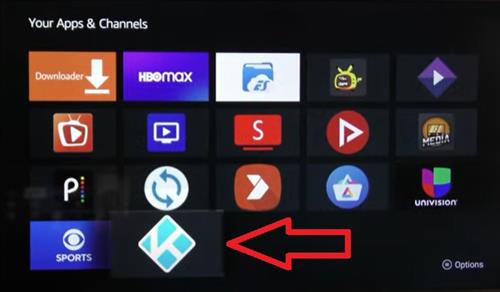
Thank you!
It is so easy
It keeps saying need to update billing address before being able to download , downloader app ? Help ?
Thank you so very much for your help. I was gonna be charged $30 to get my firestick broken. It was super easy and you explain in great detail! You are such a big help !!! 😃🙋👍💗
I have accidentally removed Kodi from my amazon fire stick via the remote control. Is there a easier way to install it back on or do I need to follow all these instructions
Thank you
Tom
When you say an Amazon account but then “a free trial is available,” do you mean you need to have a Prime account to download the downloader?? I don’t have a Prime account anymore but just looking for something reasonably priced to play Kodi on my smaller TV (I got a smartTV recently, and the old box I used to play Kodi cannot support Matrix, so I have a dormant TV–sacrilege! LOL)
Can you tell me how I can get ARMV7A (32Bit) version to install? I followed the direction above as listed and it won’t install.
What do I do if downloader app doesn’t appear?
Great job, you did that!!! Thank you soooo much!!
I guess I’m a complete idiot. How am I supposed to “type” a website on the download app when there is no keyboard or text to type remote option with on my TV, does everyone have a wireless keyboard or something? I’m totally lost. You can’t possibly have the firestick plugged into your computer as it is HDMI… wth
Try clicking in the box and the keyboard will pop up.
Worked perfectly! Steps were precise and easy to follow. Thanks!
Hey just what I was looking for!
You guys are great your steps where perfect to get Kodi going on my firestick! Thanks!
Super easy! I had it installed and ready to play a movie in less than 15 mins! Thanks so much!
The only thing is that it doesn’t show up on my main homepage. Does anyone have a solution?
Thanks!
It works for me at the first try
THANK YOU!!! I previously had this jailbroken for my mother and father before my mother decided to update the system and cause Kodi to fail. This was so easy to follow and works great. I really appreciate you posting this. Thank you again!!!
Thank you for an incredible step-by-step process that was easy to follow and worked!!