
Disney Plus is an addon that adds Disney+ to Kodi for those who have a paid subscription.
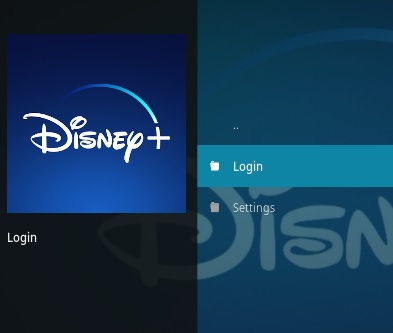
Contributors and thanks go to Glennguy, Aussie Addons, Peak3d, Matt Huisman, and SlyGuy.
After logging in the main menu has sections for Featured, Movies, Series, Originals, Search, Logout, and Settings.
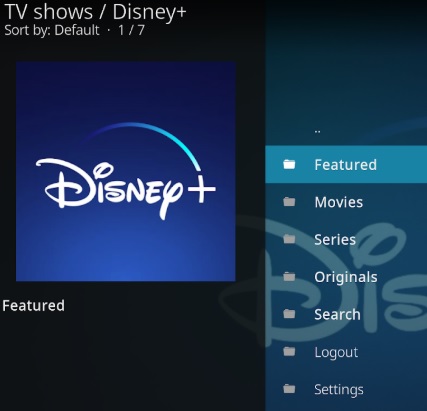
*WirelesSHack.org has No affiliation with Kodi, any Addons, Repos, or Builds. WirelesSHack.org is a news and informational site which does not support or condone copyright infringement. Kodi should only be used with content that is bought and owned personally or is in the public domain.
Disney Plus Kodi Addon Location and Info
- Repo Name: Sly Guy
- Repo URL: https://k.slyguy.xyz
- Kodi Version Compatibility: 20 Nexus and 21 Omega
How To Install Disney Plus Kodi Addon
- At the top left click the System Settings (Gear Icon)
- Click File Manager
- On the left click Add Source
- Click where it says NONE
- Type in the URL: https://k.slyguy.xyz/
- In the next box down name it slyguy and click OK
- Double check everything is correct and click OK
- Go back to the main menu and click Add-ons
- Click the Add-on Package Installer Icon at the top left
- Click Install from zip file
- Click OK on the Warning popup and be sure Unknown Sources is set to on
- A box will pop open select slyguy
- Click repository.slyguy.zip
- Wait for the Repository to download and popup at the top right and say Repo Installed
- Click Install from repository
- Click SlyGuy Repository
- Video Add-ons
- Click Disney+
- Click Install




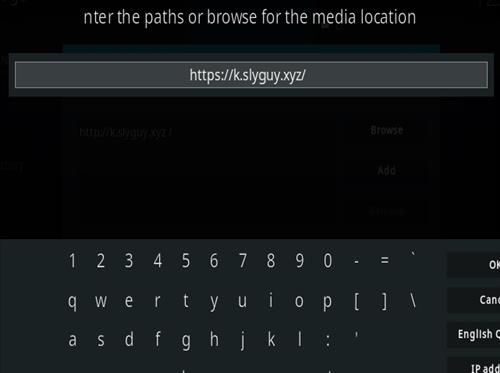
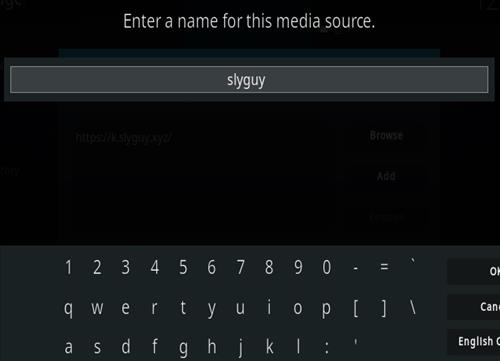
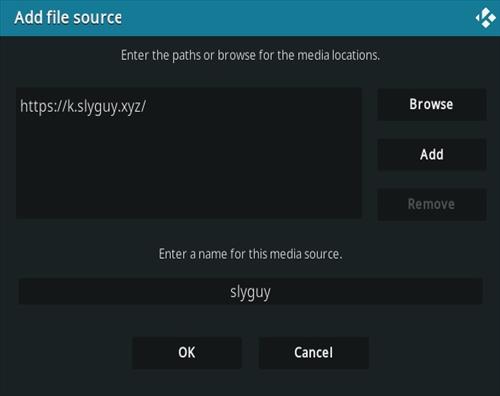




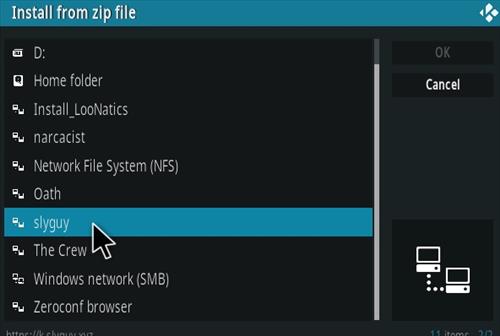
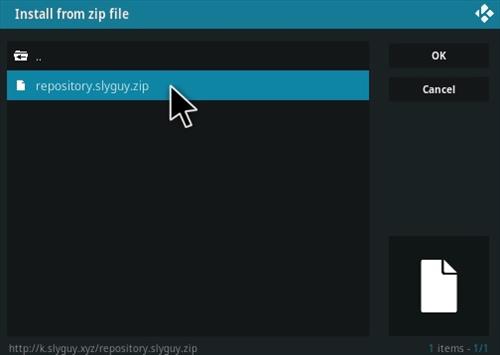
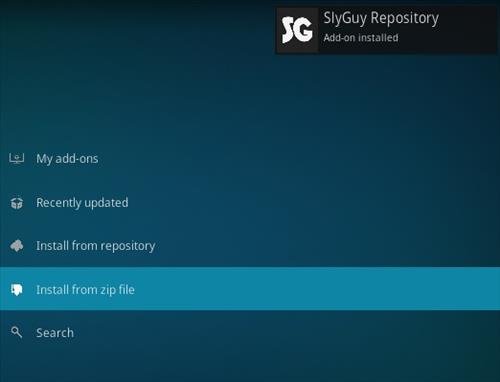

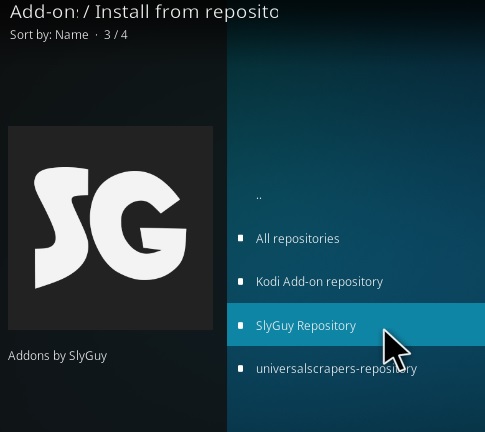
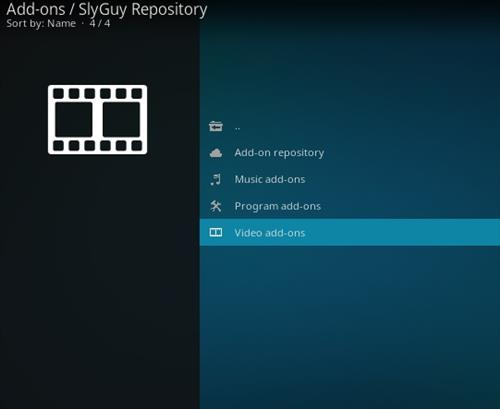
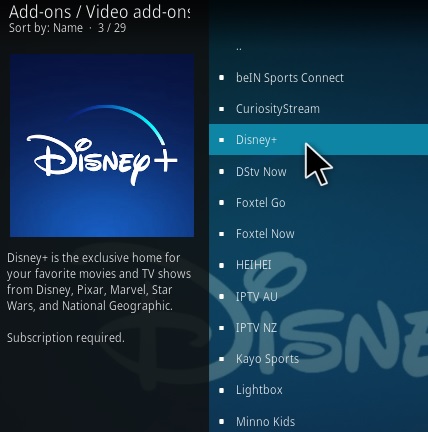
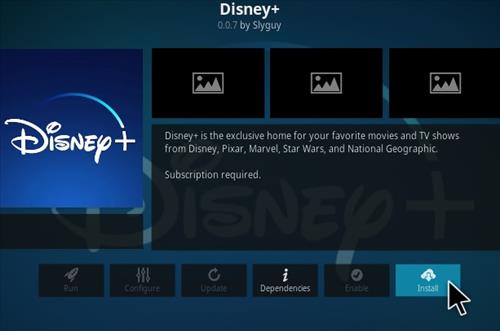
This addon needs emailaddress to login, but Disney here using PIN for login
Thank you very much. This helped me a lot.