- How To Install Fen Kodi Addon
- How To Setup Real-Debrid with Fen
- How To Install Coco Scrapers with Fen
- How To Enable Coco Scrapers with Fen
Fen is a Kodi video addon for advanced users located in Umbrella Repository.
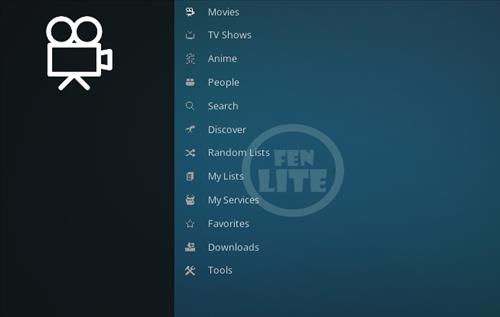
Sections include Movies, TV Shows, Anime, People, Search, Discover, Random List, My List, My Services, Favorites, Downloads, and Tools.
Fen is setup to use with paid link options Real Debrid and Trakt.
An external scrappers module called Coco scrapers needs to be installed with Fen or it will not pull in any links.
*WirelesSHack.org has No affiliation with Kodi, any Addons, Repos, or Builds. WirelesSHack.org is a news and informational site which does not support or condone copyright infringement. Kodi should only be used with content that is bought and owned personally or is in the public domain.
FEN and FEN Light Kodi Addon Location and Info
- Repo Name: Umbrella Repository
- Repo URL: https://umbrellaplug.github.io/
- Coco Scrapers URL: https://cocojoe2411.github.io/
- Kodi Version Compatibility: 20 Nexus and 21 Omega
How To Install Fen or FEN Light Kodi Addon
- At the top left click the System Settings (Gear Icon)
- Click File Manager
- On the left click Add Source
- Click where it says NONE
- Type in the URL: https://umbrellaplug.github.io/ and click OK
- In the next box down name it Umbrella and click OK
- Double check everything is correct and click OK
- Go back to the main menu and click Add-ons
- Click the Add-on Package Installer Icon at the top left
- Click Install from zip file
- Click Yes on the Warning popup and if not already be sure Unknown Sources is enabled
- A box will pop open select Umbrella
- Click repository.umbrella-2.2.6.zip (If there is a newer version install it.)
- Wait for the Repository to download and popup at the top right and say Repository Installed
- Click Install from repository
- Click Umbrella Repository
- Video add-ons
- Click FEN or FEN Light
- Install
How To Setup Real-Debrid with Fen
A Real Debrid account account will be needed along with credits purchased to use the following steps. There are other Debrid services available to use with the steps being basically the same. Other top Debrid services include All-Debrid and Premiumize. (*WirelesSHack.org has No affiliation with any Kodi addon or any Debrid service)
- Open FEN scroll down and select Tools
- Select TOOLS: Accounts Manager
- Select AUTHORIZE: Real Debrid
- Click Yes on the popup
- A pin code will popup, follow the next steps for where to paste the pin to verify your device. (You will have 900 seconds to type in the Pin.)
- Open a browser on your smartphone or computer and Go to the URL https://real-debrid.com/device.
- A PIN will display to type into the box at the URL https://real-debrid.com/device.
- Type in the PIN number.
- Click Allow
- The set up can be named and saved.
- The Real Debrid setup is now done and ready to be used.
How To Install Coco Scrapers with Fen
- At the top left click the System Settings (Gear Icon)
- Click File Manager
- On the left click Add Source
- Click where it says NONE
- Type in the URL: https://cocojoe2411.github.io/
- In the next box down name it Coco and click OK
- Double check everything is correct and click OK
- Go back to the main menu and click Add-ons
- Click the Add-on Package Installer Icon at the top left
- Click Install from zip file
- Click Yes on the Warning popup and if not already be sure Unknown Sources is enabled
- A box will pop open select Coco
- Click repository.cocoscrapers-1.0.0.zip (If there is a new version install it.)
- Wait for the Repository to download and popup at the top right and say Repo Installed
- Click Install from repository
- Click Coco Scrapers
- Program add-ons
- Click CocoScrapers Module
- Click Install





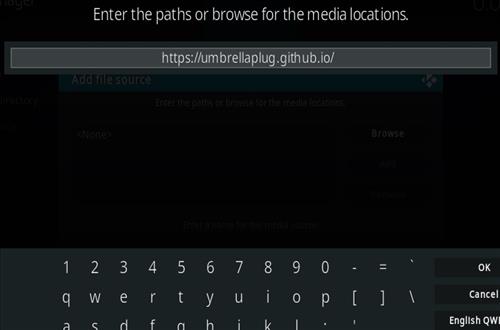
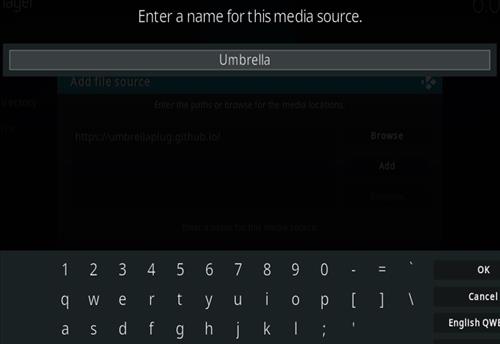
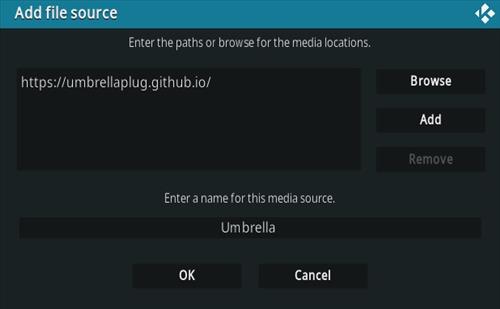




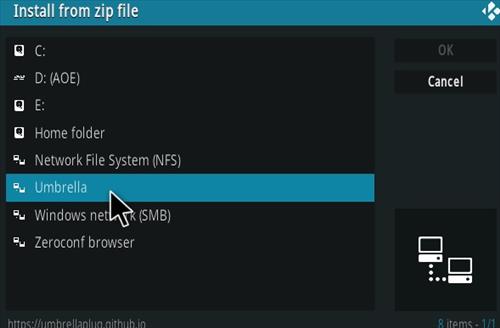
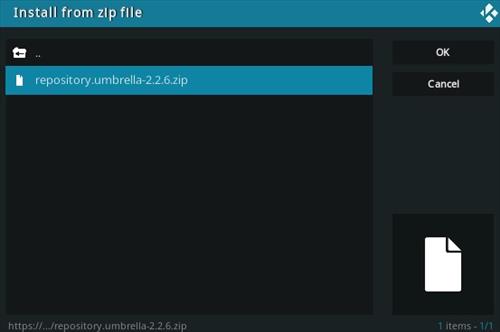
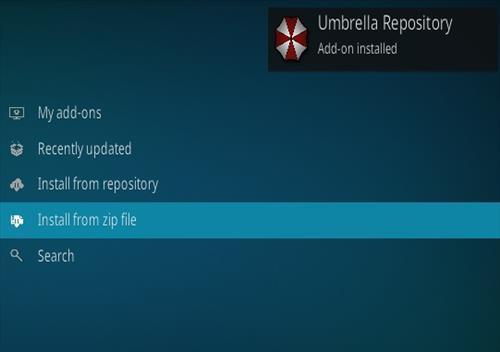

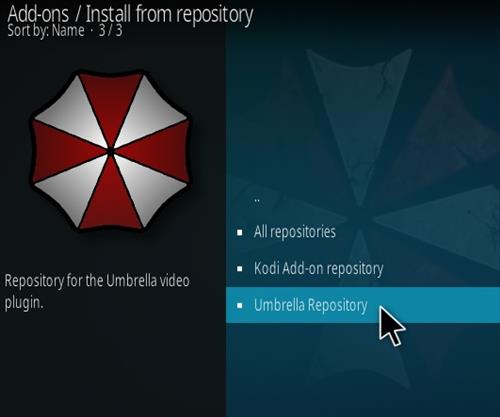
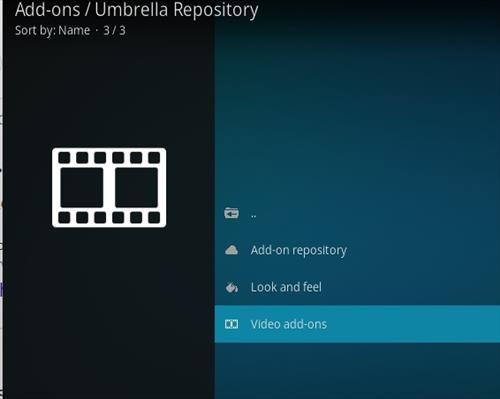
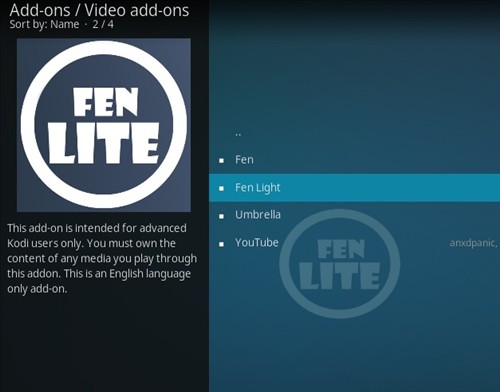
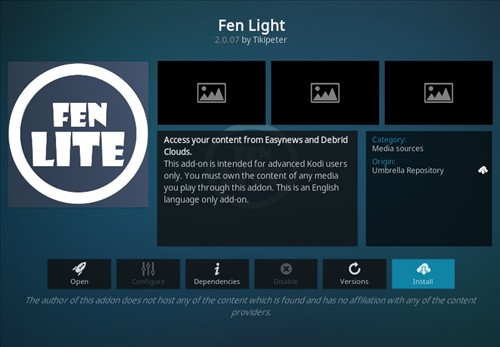
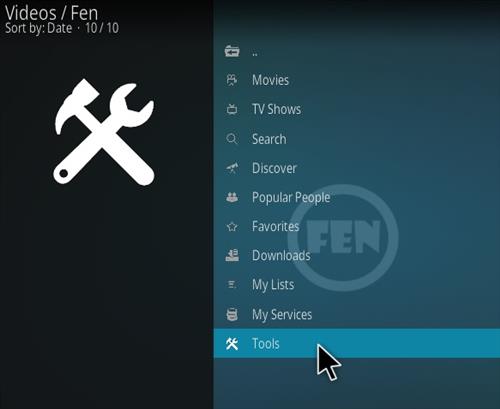
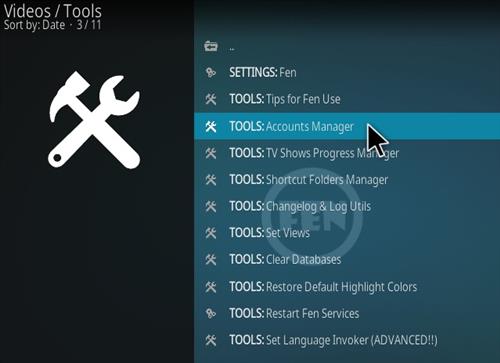
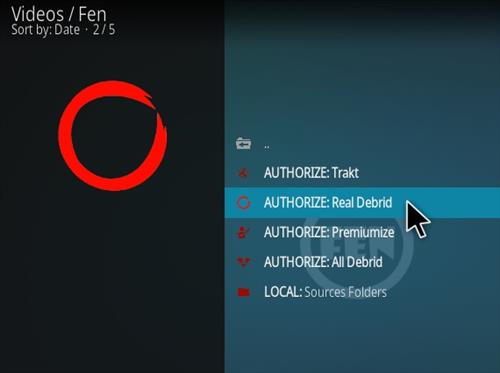
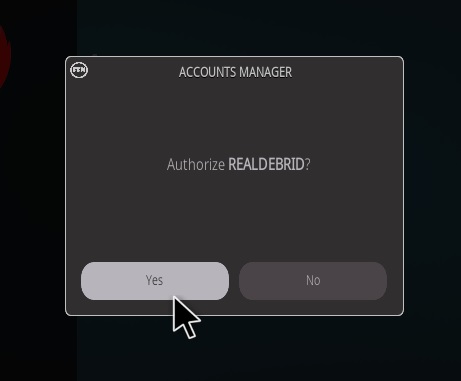
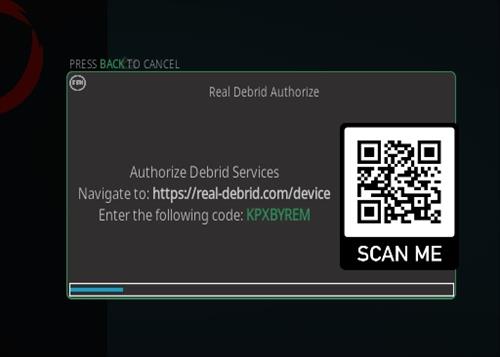
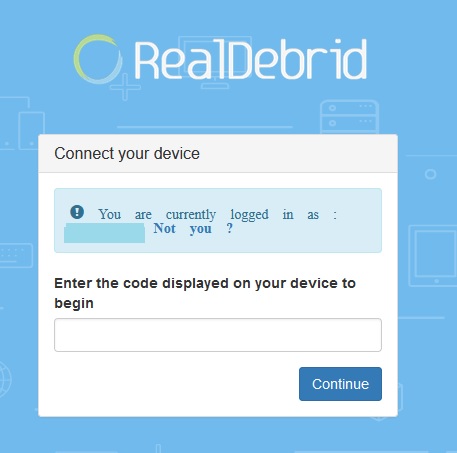
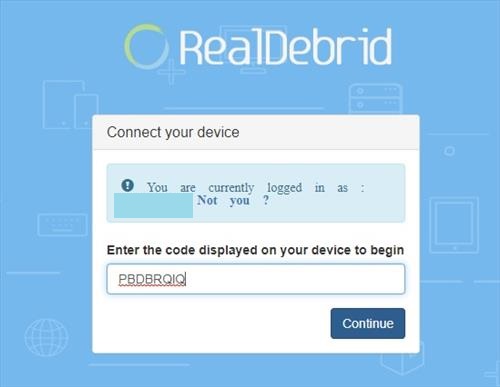
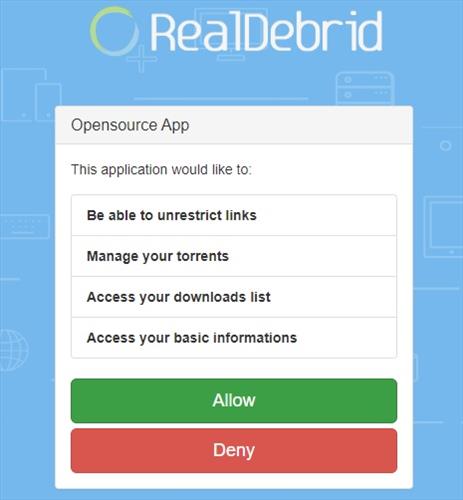
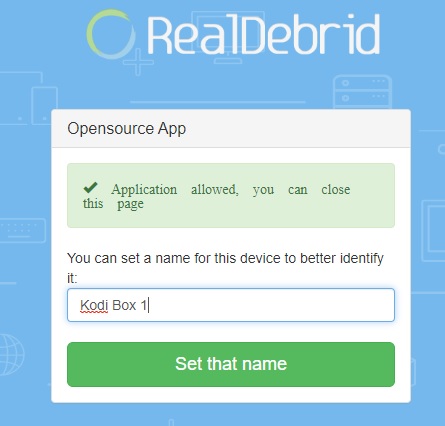
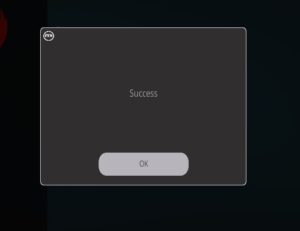
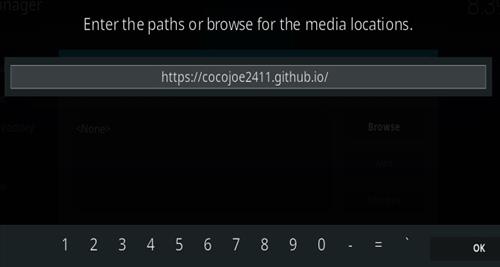
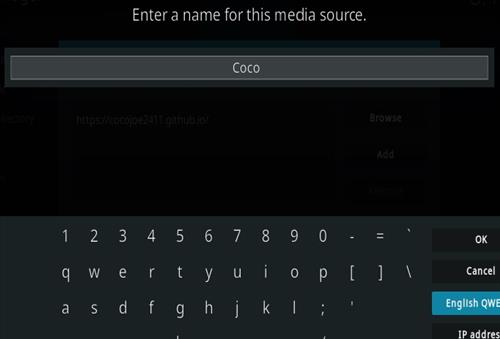
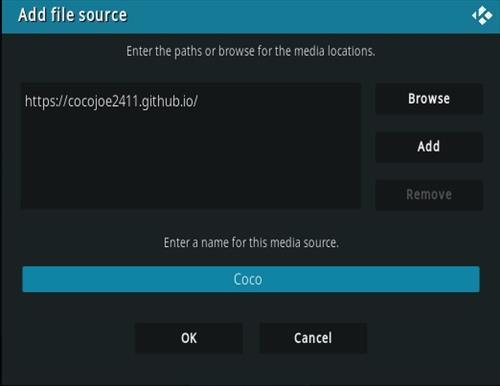
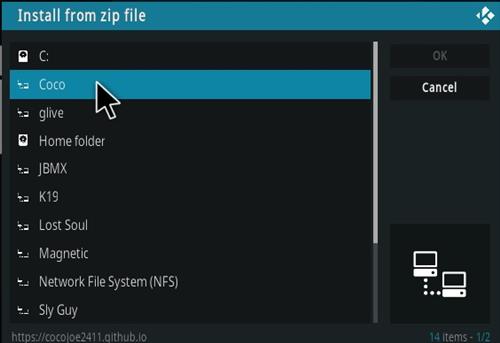
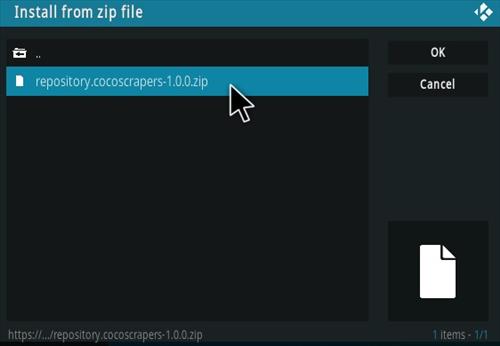
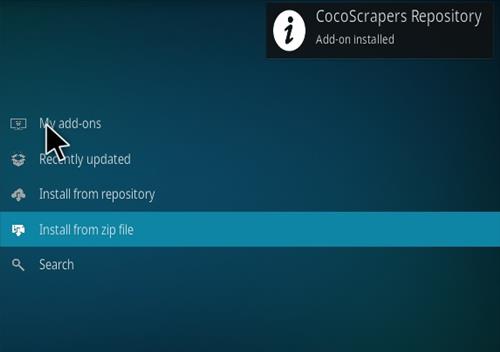
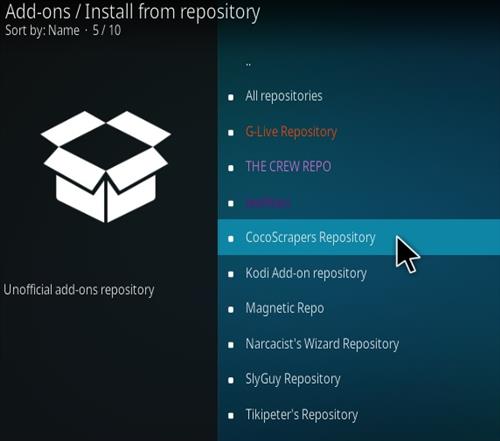
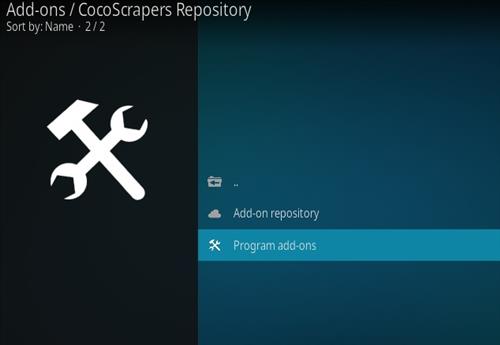
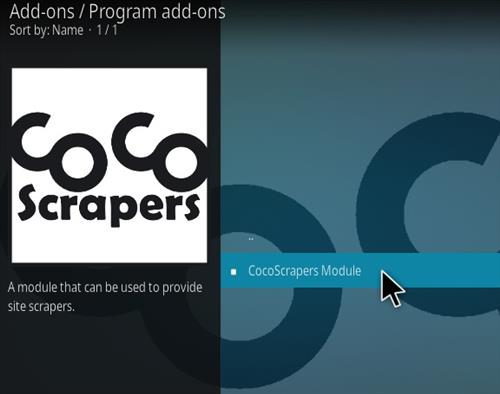
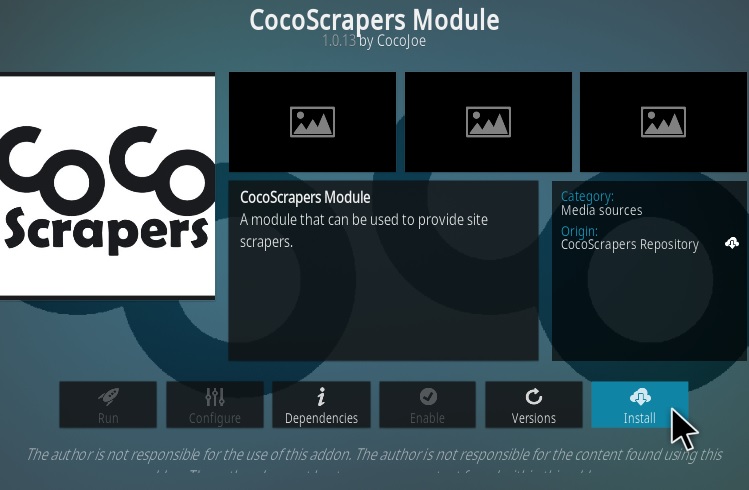
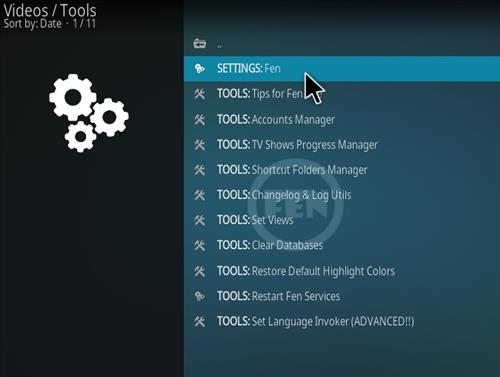
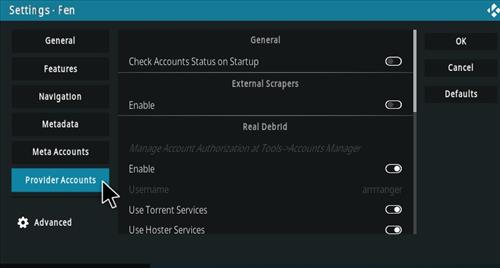
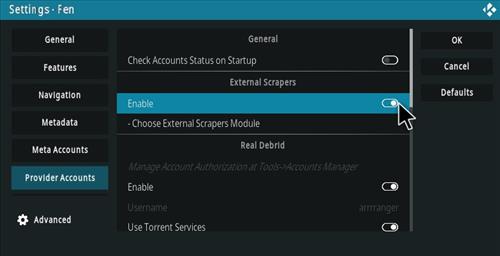
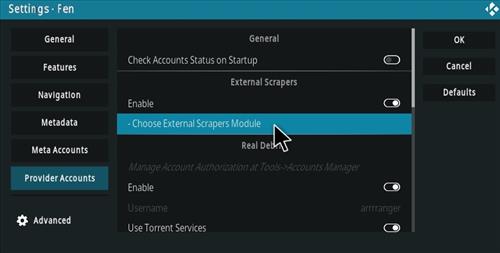
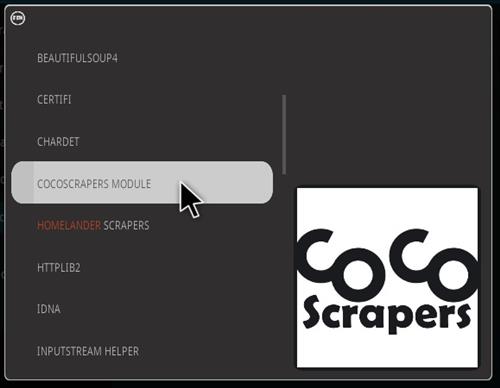
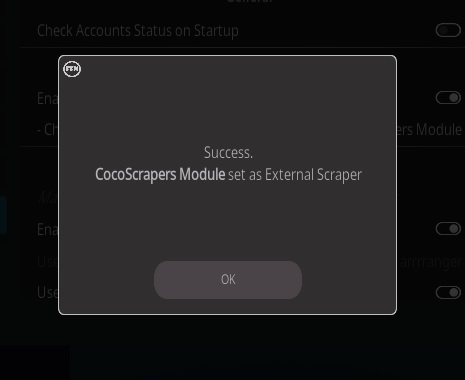
Fen Light (2.1.06) by FenlightAnonyMouse, “wholeheartedly support”ed by TikipeterLight.
“https://fenlightanonymouse.github.io/packages”
Nofing work anymore
the avatar last airbender series are mixed in with each other
Alles geïnstalleerd maar krijg alleen maar te zien: Een No results. Wat doe ik fout of is Een weg?
avatar: the last airbender cartoon pulls links from the new live action series from netflix
Hi, this does not work, message displayed ” cannot connect to server” can I assume the server is down maybe?
With Fen you need to install a extra piece of repo called “https://cocojoe2411.github.io/”. Found Fen will not install this. After install you have to go to scrape setting in enable to scrape from this addon if not I found you will get no links will pull up.
404 messages at github not installing.
The Repo seems to be down.
With Fen you need to install a extra piece of repo called https://cocojoe2411.github.io/. Found Fen will not install this. After install you have to go to scrape setting in enable to scrape from this addon if not I found you will get no links will pull up.
Thanks for the Info
Some help please how do I / we install this extra piece of repo? I for one use a raspberry pi 3 if that makes any difference.
regards
After getting a few torrents, it eventually stops working. Always get “no stream” even if your debrid services are working.
fen does not work well.
torrents do not work when you press play and skips over and over to the next torrent .
kodi 19.5