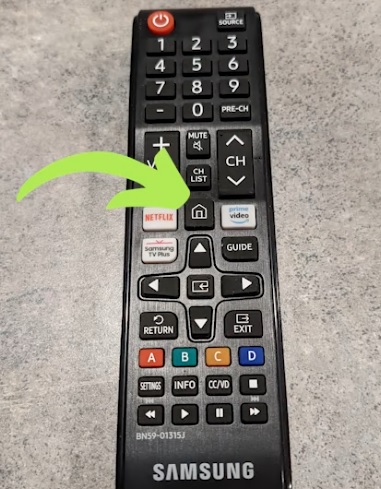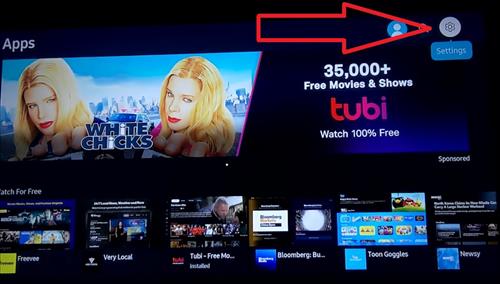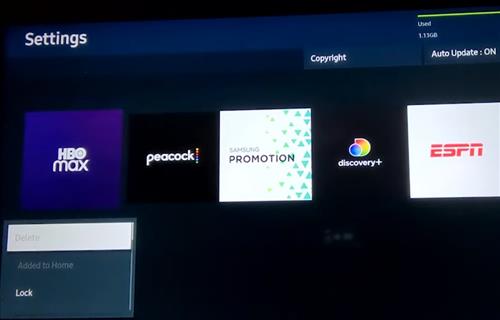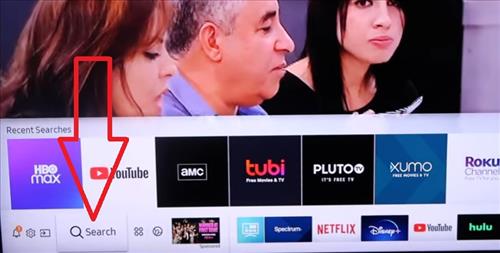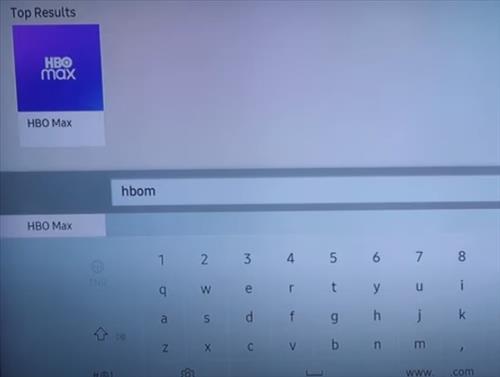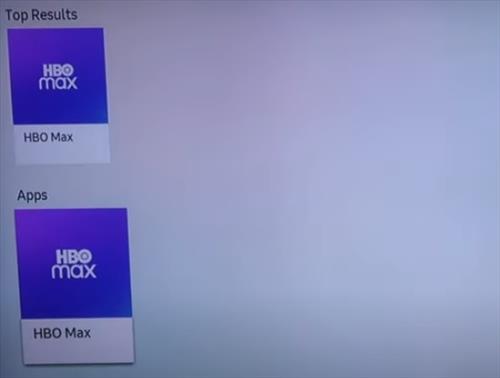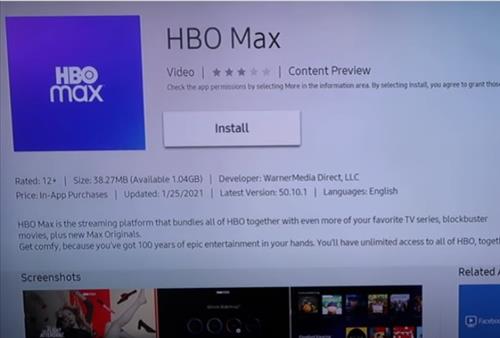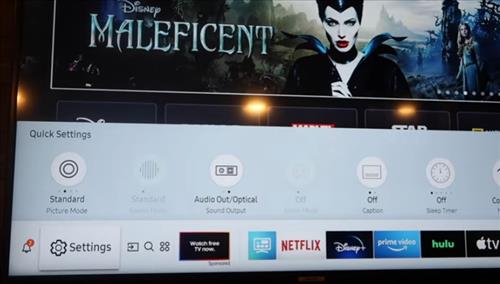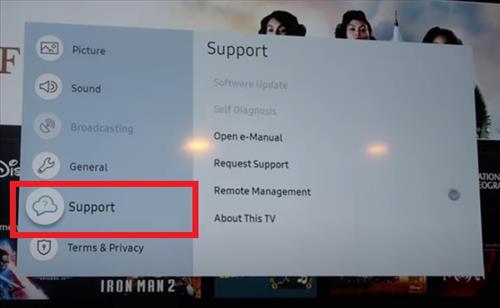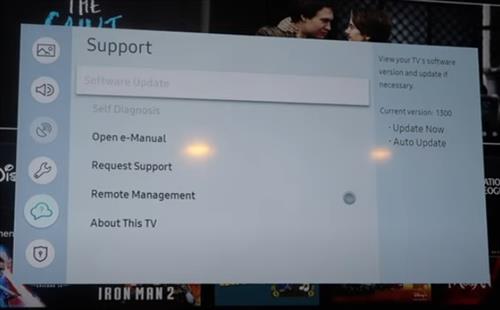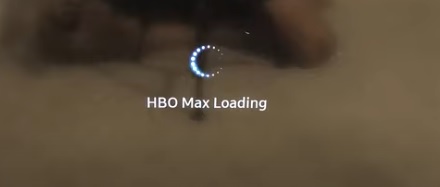
The HBO Max app usually works well, but can have issues sometimes, such as the screen stuck loading or freezing.
Sometimes, the logo can be displayed with a circle spinning, and other times, only 3-dots can be seen.
Common complaints include buffering, frozen, stuck loading, or just not working.
There can be several causes and fixes, with each having to be tested to see what the issue is.
First Check for HBO Max Service Outage
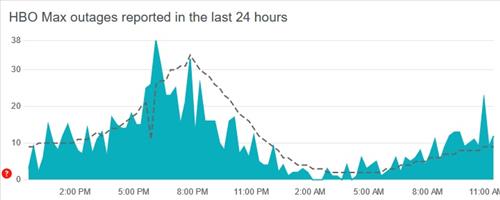
The first thing to do is check for an HBO Max streaming service outage.
While not common, there may be a known issue that they are having.
Several websites keep track of when popular websites go down, such as Down-detector.
Go to https://downdetector.com/status/hbo-max/ and check the current status of the service to see if it is up or down.
Causes and Fixes HBO Max Frozen Stuck Loading on a TV
- Full Power Reset
- Power Reset the Router
- Uninstall and Reinstall HBO Max App
- Press the home button on the remote to bring up the main menu.
- Select Settings.
- Select the HBO Max app and select Delete from the drop-down box.
- Press the home button on the remote to bring up the main menu.
- Select the Search icon on the left side of the screen.
- Search for HBO Max.
- Select the HBO MAX App.
- Select Install.
- Check for a TV Software Update

Doing a full power reset will usually clear out any bad data that may be causing a slowdown.
Unplug the TV, wait at least 60 seconds, and plug it back in.
If there is an error, doing a full power hard reset should clear it.
Turning the TV off and back on may or may not clear out the TV’s bad data.
For this reason, it is usually best to unplug for a reset.
Leave it unplugged for at least 60 seconds since power may still be present in the capacitors.

Routers are easy to forget about but they can also have errors and cause issues.
A full power reset by unplugging it will also usually clear out any errors it may have.
Some routers also have a reset button located on the router that can be used for a full power reset.
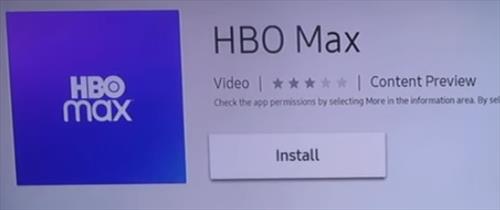
Software errors can happen when an app does not install correctly.
Uninstalling the HBO Max app and reinstalling it again may get it working.
Be sure to have your login details since all the login information will be deleted when the app is removed.
How to Remove HBO Max App on a Smart TV
How to Install HBO Max App on a Smart TV
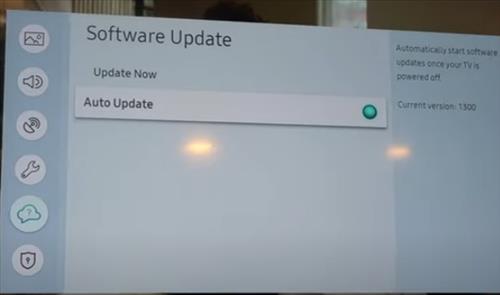
Bugs that cause issues and incompatibilities are often found, and a patch is sent out in an update.
If auto-update has been turned off, there may be an update that can solve the problem.
After an update is done, it is usually best to power off the TV so that any old data is cleared.