UPDATE: The TV App Is Currently Unavailable
The TV App is a Kodi live TV addon located in Diggz Repository.
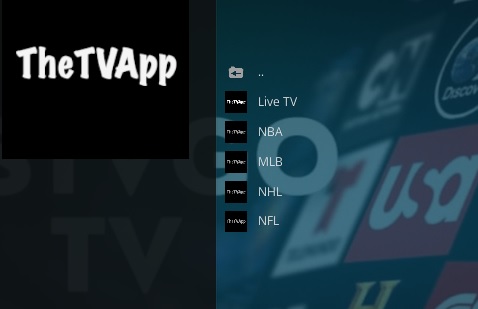
Sections include Live TV, NBA, MLB, NHL, and NFL.
The TV App has been working very well with many different channels available.
*WirelesSHack.org has No affiliation with Kodi, any Addons, Repos, or Builds. WirelesSHack.org is a news and informational site which does not support or condone copyright infringement. Kodi should only be used with content that is bought and owned personally or is in the public domain.
UPDATE: The TV App Is Currently Unavailable
Location and Info
Name: Diggz Repository
URL: https://diggz1.me/diggzrepo/
Kodi Version Compatibility: 20 Nexus and 21 Omega
How To Install The TV App Kodi Addon
- At the top left click the System Settings (Gear Icon)
- Click File Manager
- On the left click Add Source
- Click where it says NONE
- Type in the URL: https://diggz1.me/diggzrepo/
- In the next box down name it diggzrepo and click OK
- Double check everything is correct and click OK
- Go back to the main menu and click Add-ons
- Click the Add-on Package Installer Icon at the top left
- Click Install from zip file
- Click Yes on the Warning popup and if not already be sure Unknown Sources is enabled
- A box will pop open select diggzrepo
- Click repository.diggz-18.zip
- Wait for the Repository to download and popup at the top right and say Diggz Repository Installed
- Click Install from repository
- Click diggzrepo
- Select Video add-ons
- Click The TV App
- Click Install
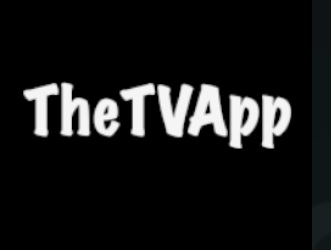




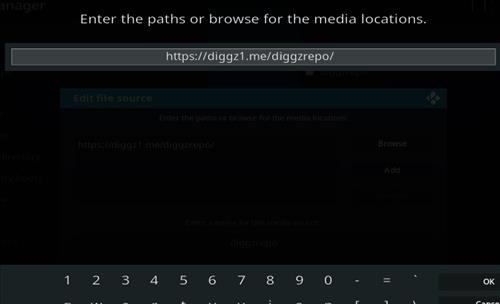
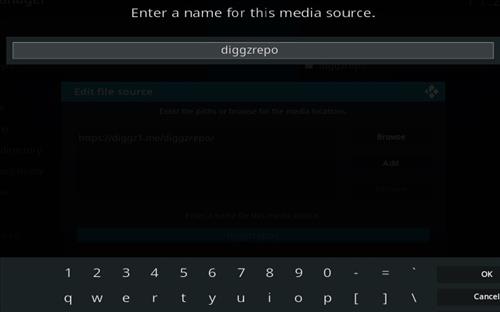
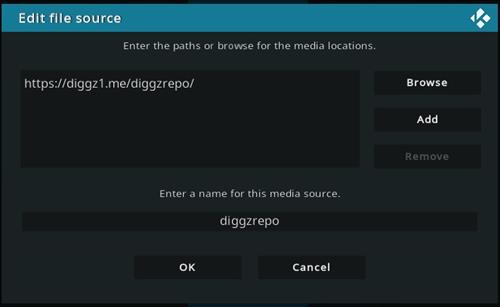




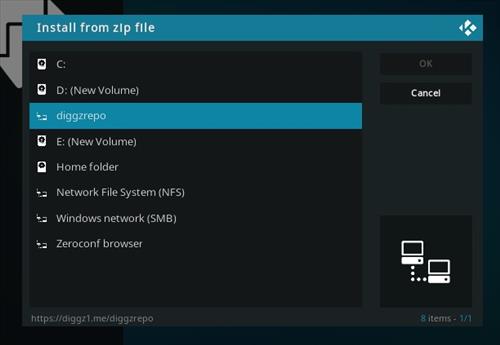
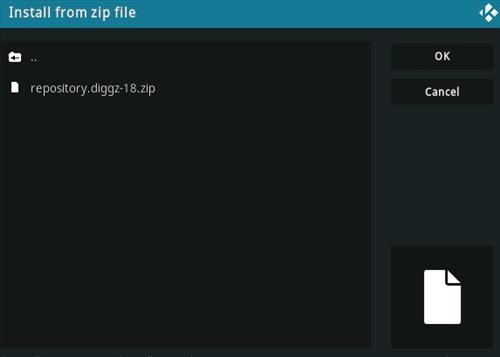
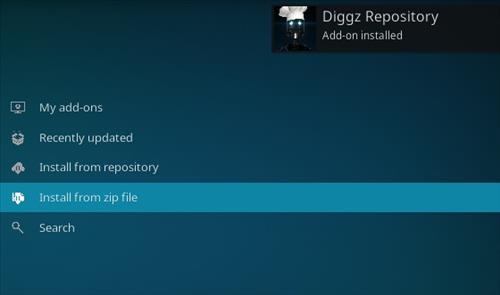

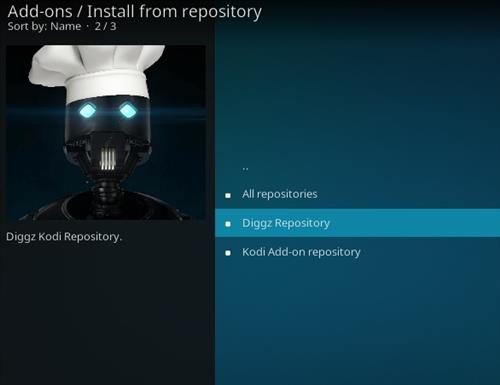
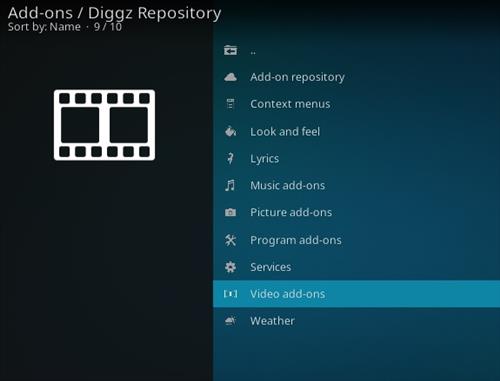
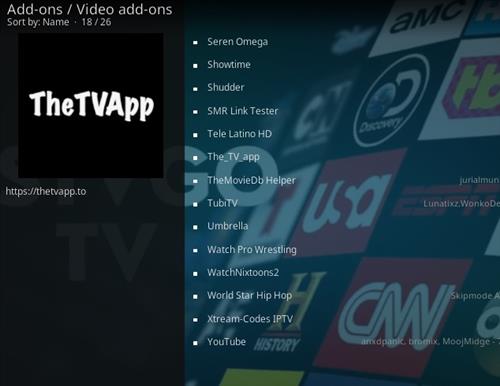
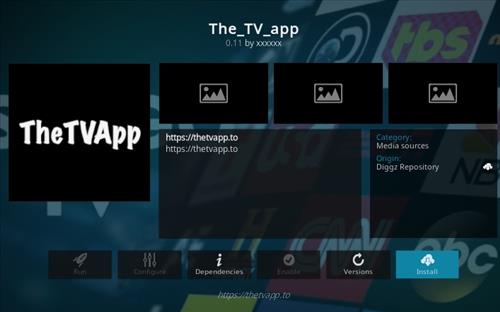
This not in this repo!
Hello, You need to use a VPN in order to get TV APP Kodi add on to work
A VPN is not needed to use any addon they are only used to stay private.
Has not worked since Oct. 2023
This doesn’t work anymore shut down
Hello, having issues with THE TV APP in all possibilities (Website = Cloudflare Block, Kodi addon = log file, Kodi Build = log file.
Just checked the source url, everything is correct just as stated in your ‘how to install…’ instructions, could you please give a hint or a tip to what I must do to get this app (website) up & running again? Many thanks for all your services.
R. Conrad