
Common Fixes When a Nintendo Switch Dock Not Working (Full Steps Below)
- Restart the Unit Using the Menu Option
- Check the TV Resolution Setting
- Plug the Cables in the Correct Order
- Check for a Software Update
- Clean the Connections
- Check the Power Supply
- Check HDMI Cable at the TV
- Replace the HDMI Cable
If you have a Nintendo Switch Dock that is not working and nothing displays on the TV, there are several things that can be done to fix the problem.
The Dock should display the Switch screen to a TV and can be very frustrating when it is not connecting.
Below are eight common fixes that often help to fix non-working unit.
If we have missed a solution or you have one not listed below, please let us know in the comments.
8 Fixes When a Nintendo Switch Dock Not Working
- Restart the Unit Using the Menu Option
- Hold the Power Button Down.
- Hold the button until a Menu comes up and select Power Options.
- Select Restart or Power Off and Back On.
- After the system restarts, test the Dock to see if it works.
- Check the TV Resolution Setting
- Plug the Cables in the Correct Order
- Remove all the cable connections at the back of the Dock.
- Plug the Power Cable in First.
- Next, Plug in the HDMI Cable.
- Test the unit to see if it works.
- Check for a Software Update
- Clean the Connections
- Check the Power Supply
- Check HDMI Cable at the TV
- Replace the HDMI Cable

If the Nintendo Switch is constantly left in Sleep Mode, the unit can sometimes have issues.
Power restarting the system from the menu option clears out old bad data.
This includes the Switch WiFi error, system errors, and other errors that could cause the Dock not to work.
How To Restart the Nintendo Switch from Menu Option
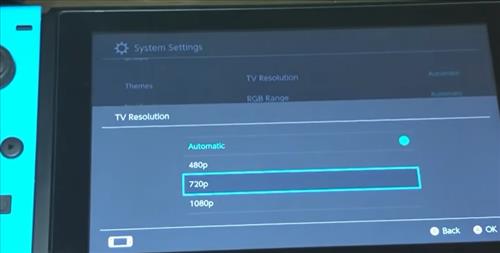
The Nintendo Switch can send an HD 1080p signal to a TV that may or may not support 1080p.
For example, if the TV only has HD 720p display this can sometimes cause a problem if the Switch is set to the wrong resolution.
Go to System Setting –> TV Output and check the Resolution Settings.
If you are unsure what resolution your TV supports, setting it the lower 720p or 480p, will be a quick way to see if this is the problem.
The Nintendo Switch cables must be plugged into the Dock in the correct order, or it will sometimes not work.
Basically, it is recommended to plug the power cable in first and then the HDMI cable.
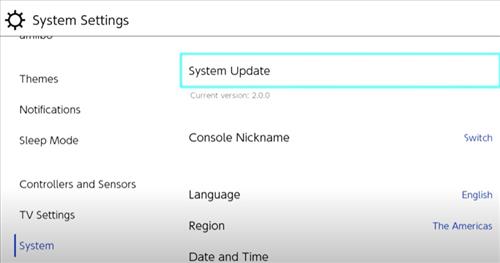
The Switch is usually good about notifying a user when an update is available, but some may have slipped by.
Go to System Update and check if there is a new version that can be downloaded and installed.
If an update is done, be sure to restart the unit.

Clean the connections and be sure no dust or other debris is making bad contact.
It may be a bit old school, but blowing on the Dock and Switch ports often work.
If you have a can of compressed air would be the an ideal way to clean away any debris.

Be sure the power supply is plugged in good, and the original one is in use.
While other power supplies may work, they also may not be giving out enough watts or volts.

Re-seat the HDMI cable connections making sure they are good.
A bad connection or partly plugged-in HDMI cable will cause the system not to work.

If possible, swap out the HDMI cable and see if the Dock comes on.
While HDMI cables rarely go bad, it can happen once in a while.
Summary
There are many solutions and fixes for getting a Nintendo Switch Dock to start working again if it fails to displays to a TV.
Which fix works will vary from user to user, with one of the fixes above, hopefully getting your unit working again.
Sometimes the problem can be a very simple overlooked step, while sometimes, it can be more problematic.
For example, often, the HDMI cable is checked last, and while they rarely fail, it can happen, causing all kinds of fixes before the real problem is found.
Have you fixed a Nintendo Switch Dock that failed or stopped working? Let us know in the comments below.
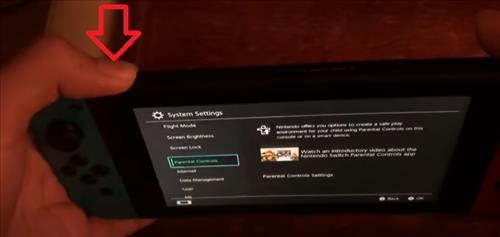
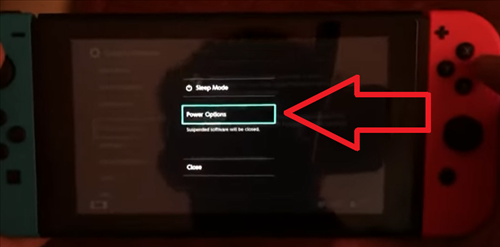
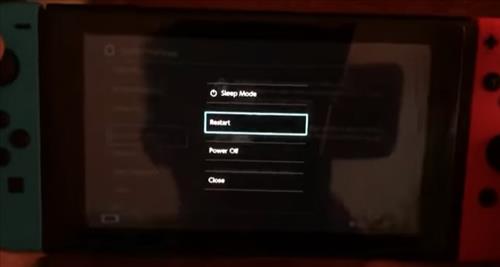



Dock blinks once when power supply is plugged in. After that the indicator shows nothing. Doesn’t register the console or charge it. I have tried power cycling both the console and the dock. The hdmi and power cables are both brand new. Connections are good and clean. I have searched but haven’t found any viable solutions to this issue. Any insight would be greatly appreciated.
This is happening to us too. Did u get this resolved Luke?