
Some PC computers come with built-in Bluetooth while others don’t. Other times the built-in Bluetooth can stop working and needs to be fixed or replaced.
Having no Bluetooth can be annoying, especially when a device such as a headset, speakers, or keyboard needs Bluetooth to work.
If your computer has no Bluetooth or it no longer works, it is an easy task to fix that almost anyone can do.
2 Ways to Add Bluetooth to a Computer
- Use a Bluetooth USB Dongle
- Add an Internal Bluetooth Card
Most choose to buy a Bluetooth dongle as they are cheap, easy to setup, and work with most any computer.

They also work with either a desktop or laptop making them ideal for quickly adding Bluetooth ability.
Internal Bluetooth cards can also be installed which have the added benefit of often being faster, having better range, and out of the way not taking up a USB slot.
Installing an internal card will not be for everyone and most will simply buy a USB dongle.
How To Check a Computer if Bluetooth Device Already Installed
Before buying any Bluetooth adapter, check if your computer already has a Bluetooth device installed.
The easiest way to check for Bluetooth is to see if it can be turned on. If it can not be turned on, your computer does not have Bluetooth, or there is a problem with it.
Go to Settings–> Bluetooth & Other Devices and check if the Bluetooth can be turned on.
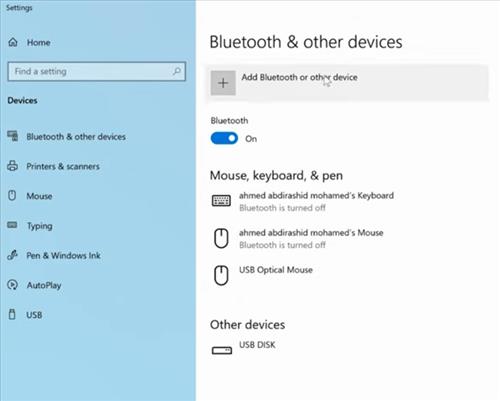
If the option is not available, your computer does not have Bluetooth installed or it has malfunctioned.
You can also look in Device Manager to see if Bluetooth is available.
How To Add Bluetooth To a PC Laptop or Desktop
- Buy a compatible Bluetooth USB Dongle/Adapter for your computer.
- Plug the dongle into your computer and be sure it is working.
- Test the adapter with Bluetooth headset, handset, or anther device.
*This site contains affiliate paid links for which a commission earned.
Our Picks for Best USB Dongles That Add Bluetooth to a PC
- Plugable USB-BT4LE
- ASUS USB-BT400
This small Bluetooth adapter works with most any version of Windows from 10 to Windows 11.
It also works with most Linux distros.
It runs Bluetooth 4.0 and is small and low-cost.
This is a good option for those looking for a quick fix plug-and-play solution.
At first glance, the Asus name seems to be the only thing that sets the BT-400 apart from the cheaper units, except that it comes with a slightly more ergonomic design.
This Asus unit features plug-and-play compatibility with both Windows 10 Win 11 and it even comes with the drivers for Windows 7 that work extremely well.

If you encounter any issues with the Drivers you can always install the latest ones from the Asus website.
It is a very good Bluetooth dongle with excellent instructions and support with a stable signal
The unit does cost more compared to other models but it definitely makes it worth the while for the good quality build.
If you want to ensure the best Bluetooth connectivity for your PC laptop or desktop the BT-400 is a good unit to get.
Internal Bluetooth Cards that Add Bluetooth to a PC
Atheros AR5B225 WIFI Wireless Bluetooth 4.0 Half MINI PCI-E Card 300 Mbps 802.11 b/g/n BT 4.0 HS
Many laptops also allow for upgrading the internal Bluetooth and WiFi.
If you go this route be sure to research what internal card is compatible with your laptop.
Laptops are much harder than desktops when it comes to compatibility since manufacturers vary greatly in how they are built.
Also, taking a laptop apart is not as easy as a desktop.
If you are technically inclined this is a good option for a laptop otherwise stick with a USB adapter.
Summary
Setting up a computer laptop or desktop with Bluetooth ability is easy to do.
For those who have technical abilities, an internal card is a good option. For those looking for a plug-and-play option, then using a USB dongle would be best.
Also, keep in mind what the Bluetooth version of the device you need to use has.
While Bluetooth is backward compatible for the most part, there can be problems occasionally depending on the device.
The current newest version is Bluetooth 5, which should be backward compatible with earlier versions.
As always, be sure to read the reviews on Amazon or elsewhere to be sure it is a good fit for you.