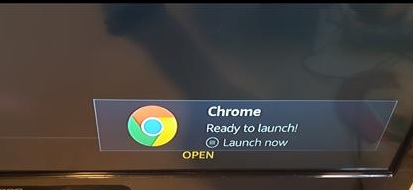
The Fire TV Stick is a great device for many things but lacks when it comes to having a basic internet Browser.
Luckily it is easy enough to install a Browser such as Google Chrome and quickly be up and searching the internet.
The one problem is that the standard remote control that comes with the Fire Stick does not interact with a Browser well.
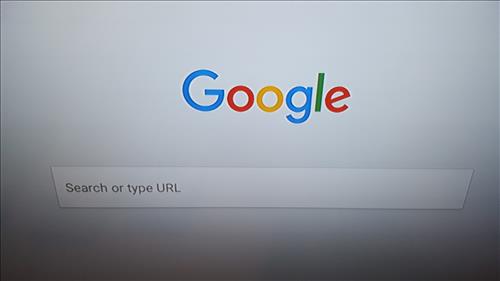
This is also easily fixed with a low cost Bluetooth Keyboard.
If you already have a Bluetooth keyboard connected below are the steps along with screenshots for how to install Google Chrome Browser into the Fire TV Stick.
How To Install Google Chrome Browser into a Fire TV Stick
1… At the top go to Settings
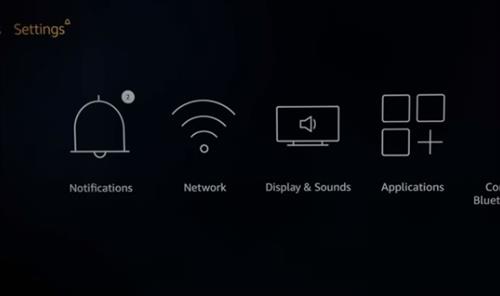
2… Go to Device
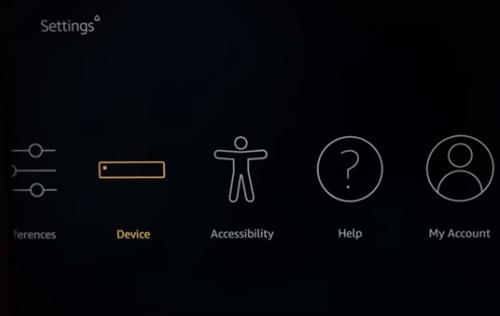
3… Select Developer Options
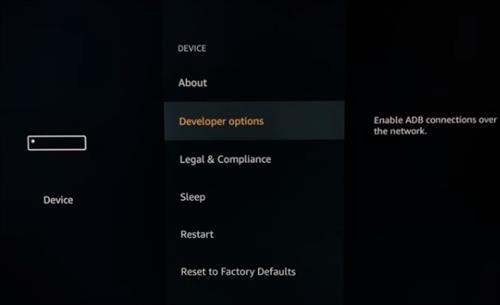
4… Turn On both ABD debugging and Apps from Unknown Sources
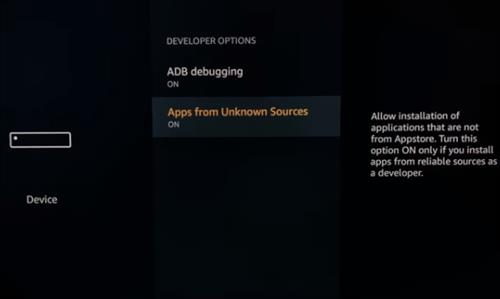
5… Go Back to the Home Screen
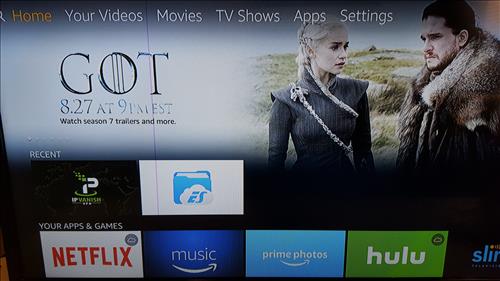
6… Click to the left for the search option to come up.
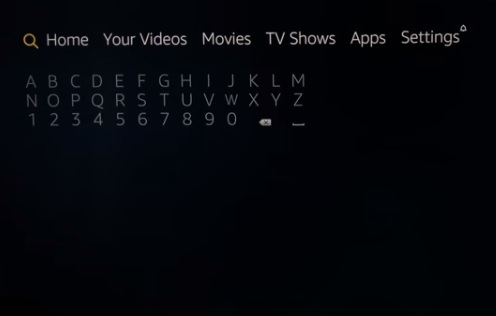
7… Type in Downloader
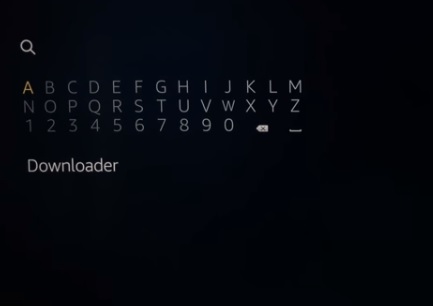
8… After typing in Downloader scroll to it and click it
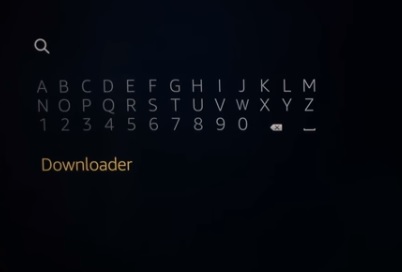
9… The Downloader App should come up click it
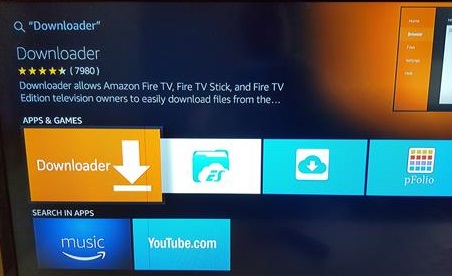
10… Click Get for the Downloader app to download and install
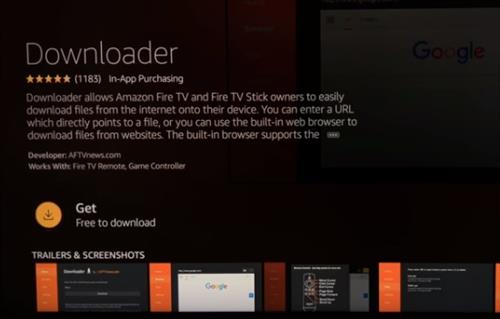
11… After it installs click Open
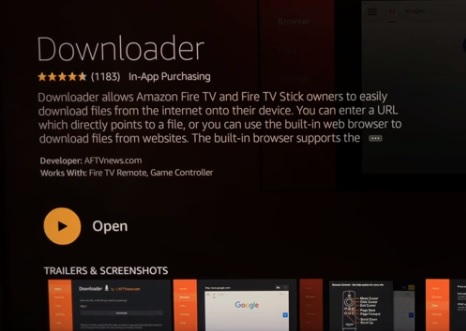
12… A notification may come up showing the apps features click OK
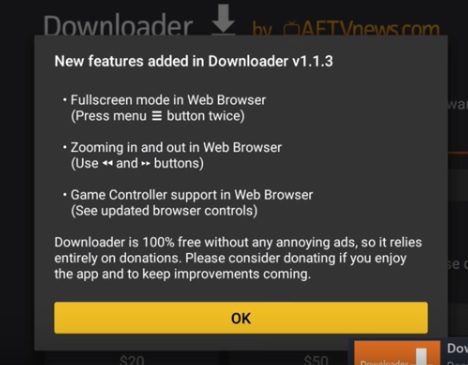
13… Once the App opens on the left go to Settings
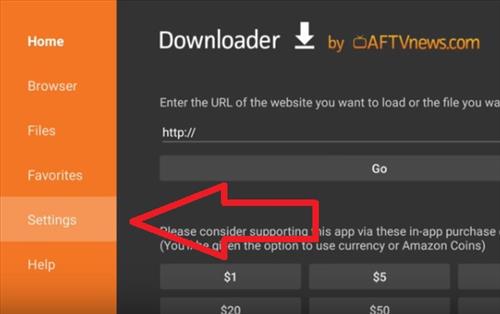
14… At the right go to Enable JavaScript and click it
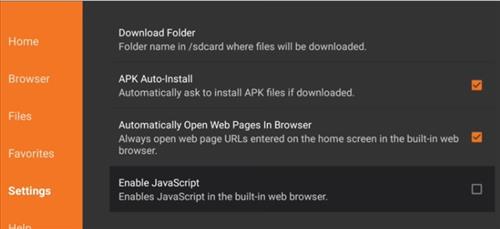
15… A box will popup click Yes
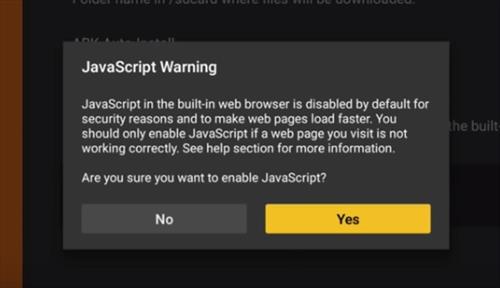
16… On the left side go to Home
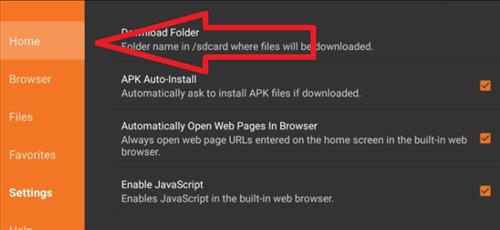
17… Click on the http://
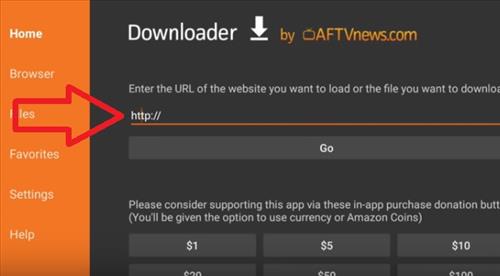
18… A box will come up Type In http://mytechjam.com/chrome.apk and click Go
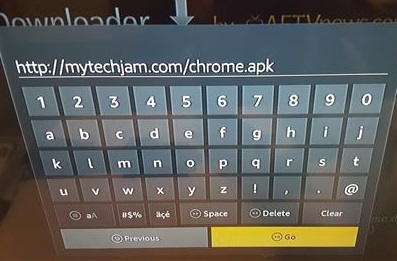
19… The Chrome APK file will download
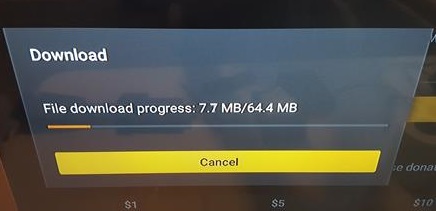
20… At the bottom right of the screen click NEXT
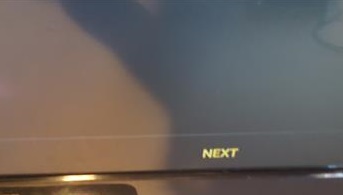
21… At the bottom right of the screen Click Install
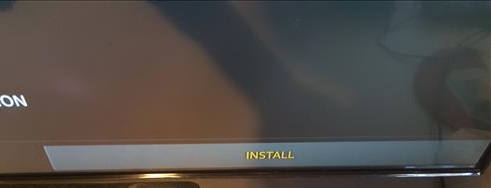
22… Chrome will Install
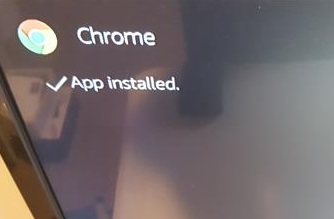
23… At the bottom right click OPEN to start Chrome
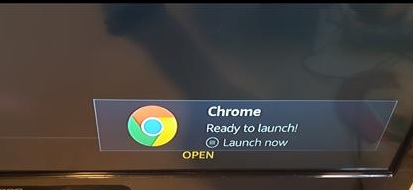
I Install Google Chrome but It’s say “Google chrome Don’t support Amazon Account. So what I’m Doing?
Thank you!
Just tried to install google and get to the install part then it just tells me app not installed??
Works great for me
Downloads but… won’t install…
“The package cannot be parsed”
its states App not installed, the package seems to be corrupt
To the queries about not being able to type : You might fix this by installing “mouse toggle” (Google search) for firetv/stick. It allows you to move a mouse cursor about with the remote.
I loaded the Chrome browser, but I can’t type in the Google search box or navigate on the site.
Same issue for me. How do you activate the keyboard commands using the Fire Stick 4K without a Bluetooth keyboard?
I followed all the instructions but i can’t see how to type – do I need a keyboard?
I followed all your directions and installed the chrome apk ok. Google will not open.
It says “This version of the app isn’t compatible with your device. To fix this problem, go to settings and uninstall updates for the Google Play Store app.
Uninstalled Google Play store app. Downloaded and installed again. Won’t search of go to any URL.