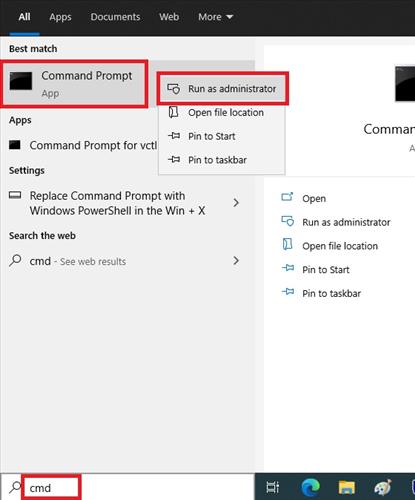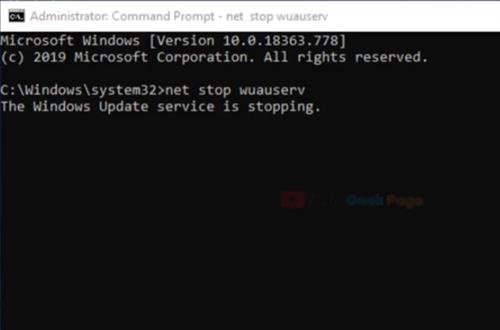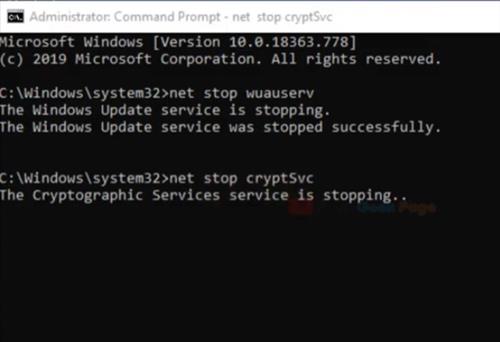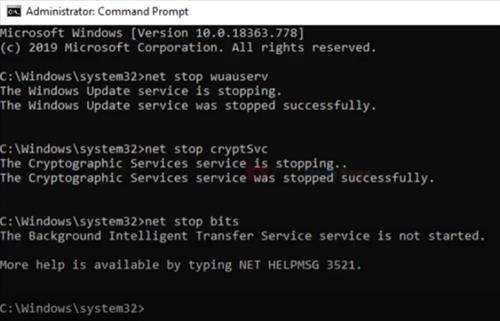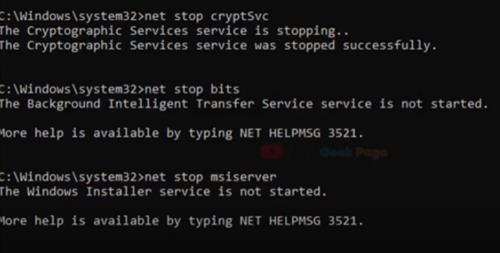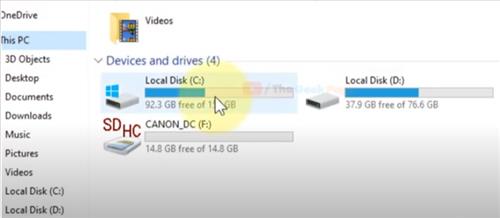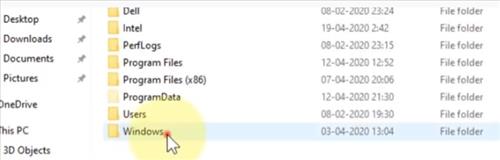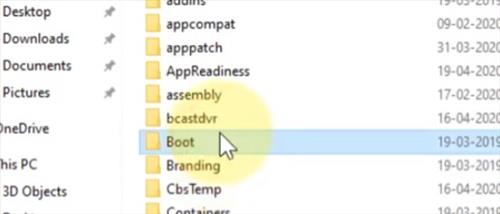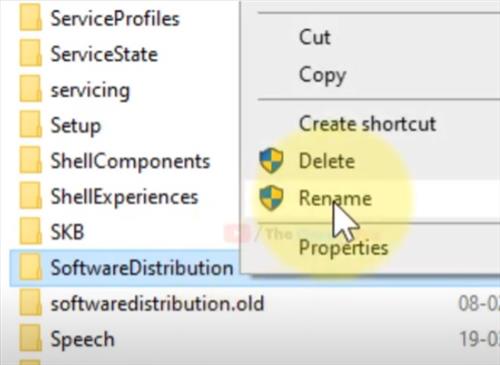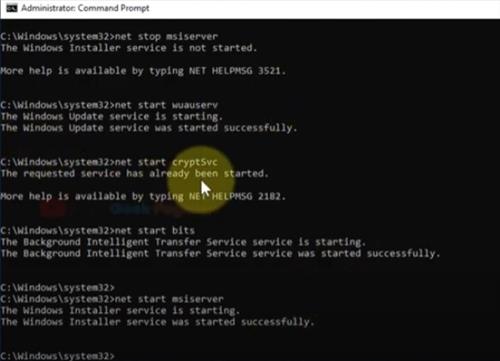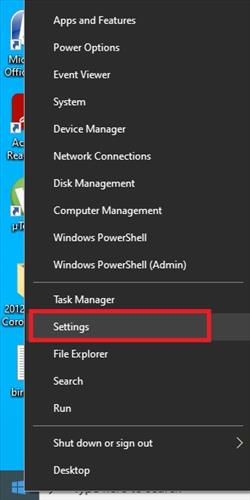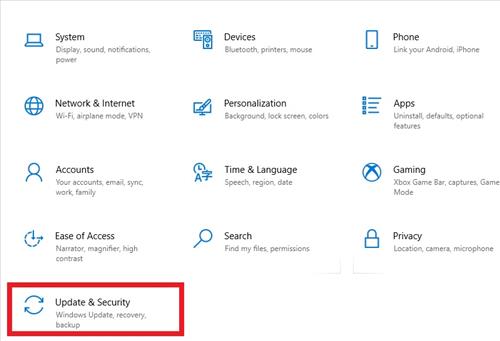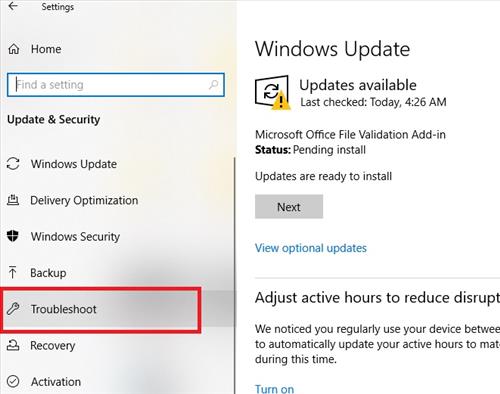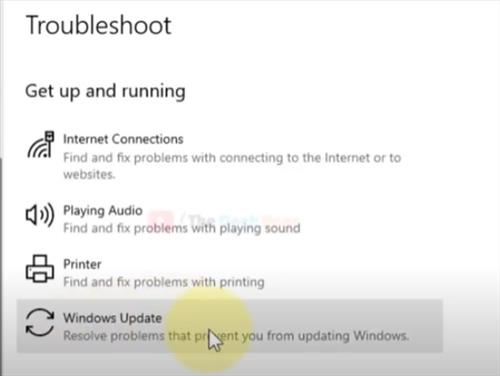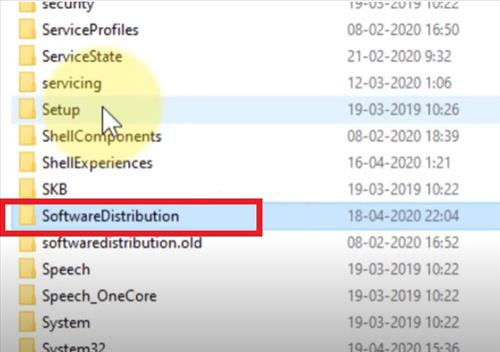
The primary fix is to stop the services BITS, Cryptographic, MSI Installer, and Windows Update Services.
A Command Prompt box is run and commands typed in or copied and pasted into the box to stop the services from running.
Once the services are stopped, a file called SoftwareDistribution is renamed so Windows Update does not see it.
After the file is renamed, the services are restarted, and the error should clear and go away.
If the error still comes up, run the Update Troubleshooter with the steps at the bottom of the post.
There is also a video at the bottom for a walk-through if needed.
How To Fix Windows 10 Update Error 0x8024a105
- Type CMD in the Search bar and Right-click on Command Prompt and select Run as Administrator
- Run the command net stop wuauserv
- Run the command net stop cryptSvc
- Run the command net stop bits
- Run the command net stop msiserver
- Open File Explore and go to the C: Drive
- Open the Windows Folder
- Open the Boot Folder
- Find the SoftwareDistribution and rename it to SoftwareDistribution.old
- Rename the SoftwareDistribution folder so the files do not run. (It can be renamed back if it is needed again)
- Open the Command Prompt box again (We need to restart alt services again)
- Run the command net start wuauserv
- Run the command net start cryptSvc
- Run the command net start bits
- Run the command net start msiserver
- Test to see if the error clear, if not run the Update Troubleshooter below.
Run Windows 10 Update Troubleshooter
- Right Click on the Windows start Icon and select Settings
- Click Update & Security
- Click Troubleshoot
- Click Windows Update