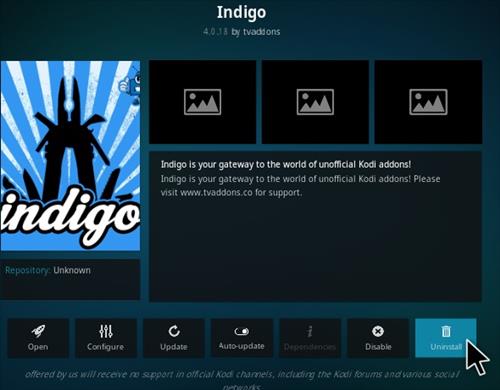
The Indigo plugin from Tvaddons has become problematic since it is blocking other add-ons from working.
It has mainly been blocking the Crew add-on from installing and disabling the Crew repository.
The Indigo plugin does not like to be uninstalled making it difficult for those who do not want to do a fresh-start install.

When trying to uninstall it will give an error “Indigo is used by the following installed add-on URL Resolver. This add-on can’t be uninstalled.”
Doing a clean install is often the best method to get rid of the Indigo plugin but there is another method for those who do not want to lose their set up.
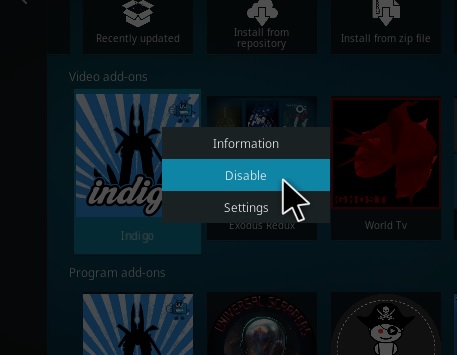
The main method is to disable Indigo and install a Crew plugin that deletes it when it starts.
Removing Indigo takes 2-steps first disable it and then install a plugin located in the Crew Repo that deletes it on startup.
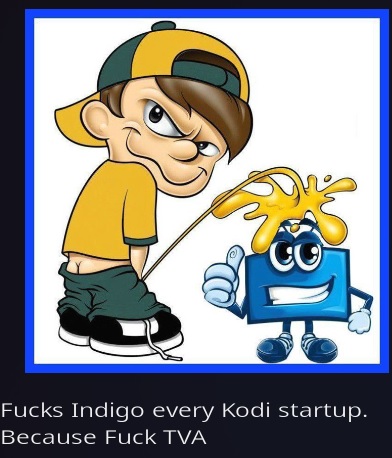
If TVaddons Repository is installed be sure to remove it also.
*WirelesSHack.org has No affiliation with Kodi, any Addons, Repos, or Builds. WirelesSHack.org is a news and informational site which does not support or condone copyright infringement. Kodi should only be used with content that is bought and owned personally or is in the public domain.
How To Disable Indigo Addon
- Go to the Add-ons section and located Indigo.
- For PC users right-click on the Indigo Add-on and click Disable.
- For Android TV Box and Fire TV Stick users, press and hold the select button on the remote control for 3-4 seconds and let go.
The next step is to use an add-on called F-Indigo located in the Crew Repo to remove Indigo when Kodi starts.
If you have installed the Crew repository before it will need to be installed again.
How To Uninstall Remove Indigo Addon
- At the top left click the System Settings Icon
- Click File Manager
- On the left click Add Source
- Click where it says NONE
- Type in the URL: https://team-crew.github.io/
- In the next box down name it crew and click OK
- Double check everything is correct and click OK
- Go back to the main menu and click Add-ons
- Click the Add-on Package Installer Icon at the top left
- Click Install from zip file
- A box will pop open select crew
- Click repository.thecrew-0.3.1.zip
- Wait for the Repository to download and popup at the top right and say The Crew Repo Installed
- Click Install from repository
- Click The Crew Repo
- Select Program Add-ons
- Click F-Indigo
- Click Install
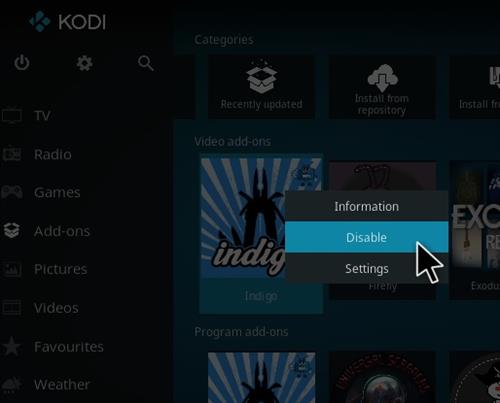




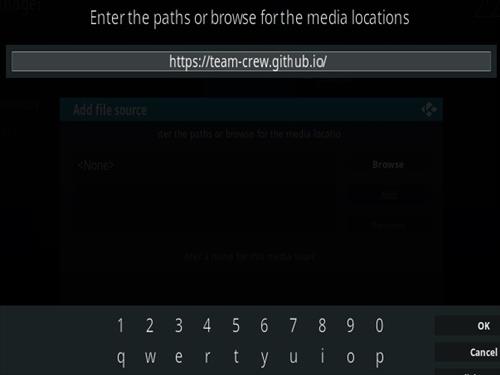
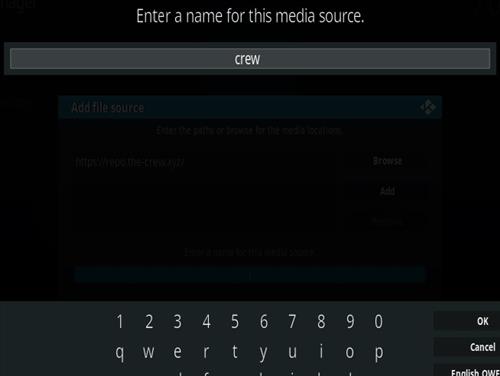
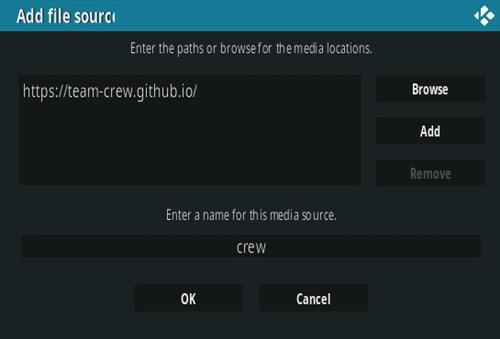




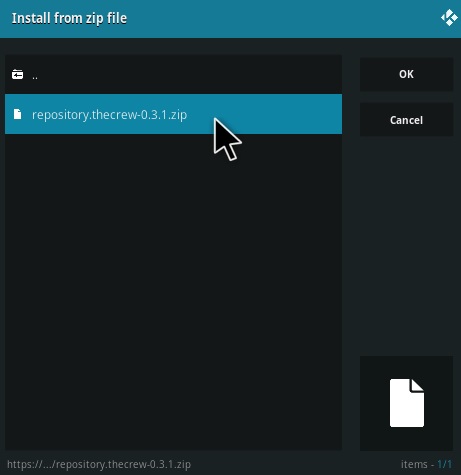
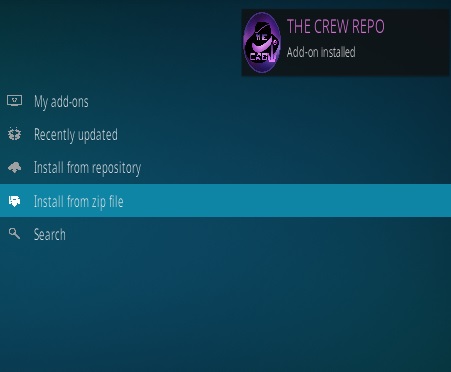


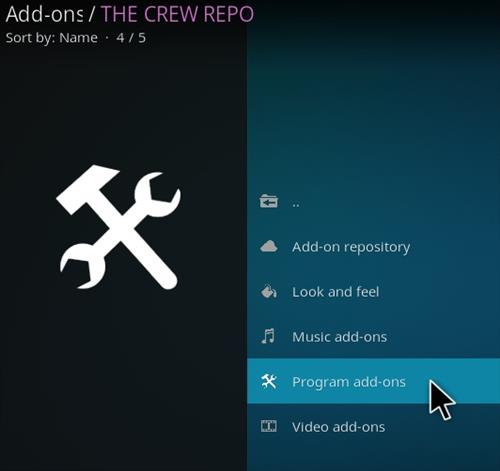
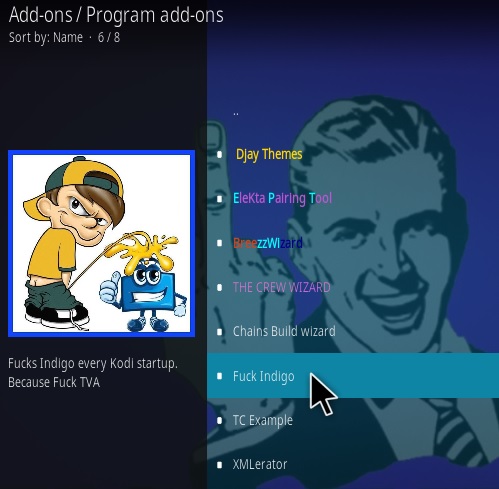
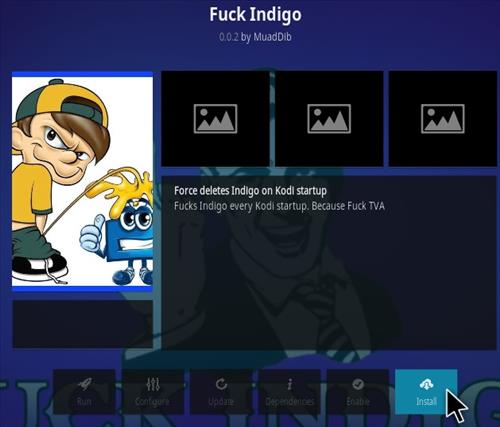
I cant even get it to show up on a clean install on a brand new computer.
Aother and probably easier way is to simply install MyGica Media Centre and this is where you install the Crew!
Thanks. Good riddance.
Worked PERFECTLY! I tried to disable and uninstall everything to do with TV Addons! I was unable to find a solution that would let me keep my addons and settings! Your Roll Back idea worked PERFECTLY! Way To Go Dude! I strolled to the dependencies and found URL resolver and rolled the update back to —–09 and WOW! I easily uninstalled INDIGO! The crew is working!
If you go to Settings
Then System
Then Expert
Then Add-Ons
Then Manage-Dependencies
Scroll down to URLResolver
Select Update
Roll back to earlier version, I went to 5.0.39
Turn off auto update
Close Kodi
Restart Kodi
Then go and uninstall the Indigo add-on
Close Kodi
Restart Kodi
Now Crew works
\
Thanks!
I am using the “Confluence Skin” and all the directions are similar but appear very different on KODI! To those who still use “Estuchy” and “Estuary”, they may be more similar to the directions Al gave! I like the look and feel of the Confluence Skin. It is easier to move around in Kodi!
Genius!
Bang on, what a job. Crew all aboard. Many thanks.
Thanks Al
You need that procedure you added as the written instructions from Crew will allow Indigo to Disable the plugin a minute or two after its Enabled.
I also tried updating manually the 3 available versions of URL Resolver 5.1.1 and all contain the Indigo malware. Your correct as 5.039 is the only safe version to use.
Wow! Thank you, this did it. Amazing!!
Dude THAAANNKK YOOUUU SOOO MUCH Al! I was looking for an easier alternative to uninstall indigo. Absolute bloody genius you are. Thanks m8
you are amazing
Thank you… !!!
This was one of my fave addons till it stopped working but now its back up running brill thanks to your advice..happy camper here..
No disable opción. Where Can I find the dependecy section?
did you right click on it?
I don’t have disable on any of the addons and when going to dependencies , I cannot remove indigo as it is being used by many addons (so it says)
what dependencies? Right click on the icon and choose disable. I managed to do it by following the instructions.
You will have to give more information if these do not work for you. What do you see when you right on the indigo icon?
It worked for me! Thanks! The Crew is back in my Kodi!
I did all of this and tried to open The Crew addon, but it still won’t open. Still says “Chexk the log for more information”.
You have a dependency that is not installing. That is a separate problem, usually you can install the dependency not installing by clicking on it in the error log.
go into dependency remove url resolver ,then in programmes remove indigo reinstall crew
Update The Crew add-on after