
The Apeman C420 dash camera is a 1080P HD Cam that records video and audio while driving in a car or truck.

It has a lot of features built-in such as night vision, a 2″ inch display, motion detection and more.
The video quality and sound is very nice along with the unit being easy to setup and use.

All video is recorded to a Micro SD-card up-to 32GB which needs to be bought separately.

Multiple SD-Cards can be used which slide in and out to record more data if needed.
*This unit was sent to me to review with my honest opinion and results below.
Specifications
1080P HD & 170° Wide Angle
2.0″ TFT-LCD Display
Night Vision
Built-In Mic
Loop Recording
Motion Detection
Wide Dynamic Range
The package comes with the camera, cigarette lighter and USB power supply, mounting bracket, reset pin, and instructions.

Installing The Apeman C420 Dash Camera
- Insert a Class-10 Micro SD-Card up-to 32GB in size.
- The mount and camera slide together and stick onto the windshield.
- A Micro-USB power plug goes from the unit to a cigarette lighter or standard USB line can be used.
- The power wires can usually be hidden along the edge of the trim. The main goal is to get the wire up out of the way the best way possible.

The mount has a knob that when turned makes for a solid connection to the window.

There is two Micro-USB ports with the top one for the power.
Once installed the camera will be ready to be used.
Below are the basic steps to set up the camera and start recording. There are many more settings in the menu with the instruction book having all the options well documented.
Using the Apeman C420 Dash Camera
- There is four control button on the side of the unit including Power/OK, Menu/Mode, Up, and Down.
- The unit will power on when a vehicle ignition is turned on or the power button pressed.
- The SD-Card will need to be formatted. Press the Menu button twice and locate Format option on the screen.
- Click Confirm and the SD-Card will be formatted and ready to record video.
- Press the Power/OK button once to start/stop recording.

The top right will go red while recording and will be recording video as well as sound.
Summary
Apeman C420 Dash Camera is a nice unit that does not disappoint.
The system is easy to install along with an easy to use menu options.
Taking the SD-Card to a computer the recorded videos can be copied/saved and watched in very nice 1080p HD quality. Videos can also be watched from the unit.
The sound is also very good with very clear audio.
The night vision is also working nicely.

There is also many other features such as motion detection and vibration detection that can record any activity around a car or truck.
So far I am impressed with the small unit and plan to do much more testing.
I am still testing the unit so far with good results and will update if anything changes.
As always be sure to read the reviews on Amazon, forums, or elsewhere to be sure a unit is a good fit for you.
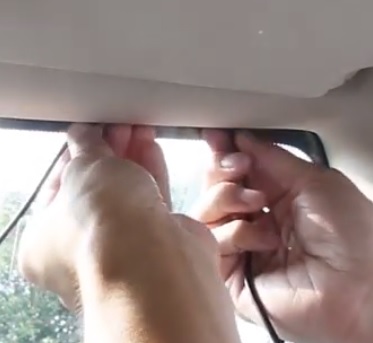


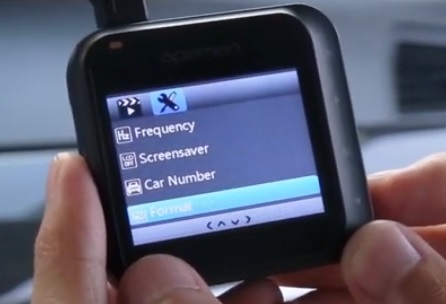
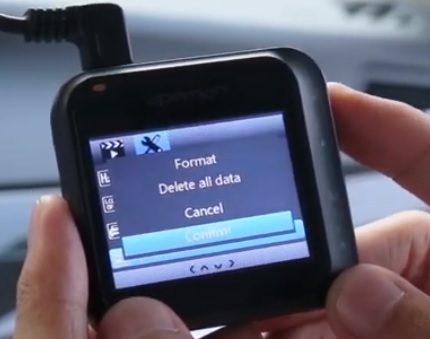
My Apeman C420 stays on and recording after I turn off the car.
The rear camera cable is too short for my van. Can you buy an extension cable. Tried an audio cable but that doesn’t work.
VERY HAPPY WITH THE PRODUCT
I have noticed that after awhile (about 3Gb of recording) the dash cam stops to record. What might be the problem here? It only starts to record again after I format the card and restart the cam. I am using 32Gb class 10 card.
Thank you in advance for your comments.
I have the same problem. I had an E-Prance dash cam for years and NEVER had to format it. I have been using this for about one year and am now shopping for a replacement. There customer service is in China and they do not respond to your questions correctly due to language barrier.
just got this, and I have to say it has the absolute worst instructions on how to use the four control buttons to change the various settings… that is to say it has no intelligible instructions whatsoever! IF I EVER figure the buttons out, I’ll be able to actually operate the camera,and can then post a review of the camera operations…
I am 68 year old and found operating instructions easy to read and to set up camera
Reading all the comments about good service . I have emailed and phoned two times with out any returns
still having problems so i can not comment about the quality
Is the manual available to read online?
The type is too small in the manual.
simple question – my cigarete lighter plug is always on or powered – does this mean i have to shut off unit everytime the car is parked and not used so the car battery is not drained?
I usually pull the lighter plug when done. The camera will shut off after a minute.
When I get ready to drive I plug it back in and the camera turns on by its self.
I used the menu and set it to default settings.
Hopefully this is what you need.
please can someone inform me why the cam turns itself off every 2 min ?
this usually happens when your SD card is full. If your gravity sensor is set to sensitive it will lock the clips preventing the cyclic recording from over writing the clips.
just got a white screen nothing else . is it done?
You need to go to menu and find auto time and turn off if you don’t want it set! Love the camera 📸
I drive long distances for work. Do I need to erase the SD card or will it just record over and over?
It will over write unlocked clips automatically as long as the cylic recoding is on. It will also save clips as long as you set it for fewer or longer clips depending on your needs.
The camera software is faulty. After open the door it starts to run and after a few minutes is switched off. I have to switch off power during driving and next is OK. What should I do with this lemon?
I have three items on screen, can anyone throw some light on it please
(1) I have the alphabet across the bottom of the screen
(2) Driving at night I get the picture of a light come up in the middle of the screen, is the camera saying insufficient light to record?
(3) I have a flashing icon in the bottom right of the screen
The alphabet is the Camera Tag that can be changed to indicate what camera or vehicle the camera is in. This feature can be turned on or off in the menu
The flashing light is a low light sensor indicating you should turn on your headlights. This feature can be turned off in the menu
The flashing icon in the bottom right is the SD card icon showing it is saving to the SD card
For what length of time will it record if left on. Can I view the interior of the car (i.e. Driver and riders)