- PS4 Unrecognized Disc Mechanical vs Software Fixes
- Fix #1: Boot Safe Mode and Install System Software Update
- Fix #2: Boot Safe Mode and Rebuild PS4 Database
- Fix #3: Initialize PS4 Software
If you have a PlayStation 4 and it keeps giving an “Unrecognized Disc” error, there are several causes and fixes.
This is a known error with the PS4 that many users report having at some point in the system’s life.
Below are the most common fixes for the issue. If you have a fix that is not located below let us know in the comments.
PS4 Unrecognized Disc Mechanical vs. Software Fixes
Two main things can cause a unrecognized disc error, mechanical and software.
You have likely already tried to clean the disc but its a good idea to test the PS4 with a know good disc to see if it works.
If a known good disc works, it is likely a software problem with the main fixes below.
If there is a lot of noise inside the case when it is trying to read the disc, it can also be the rollers which can cause problems.

When there is a mechanical problem, many users have had good success placing the unit on its side.
The main thing is to verify if it is a software problem or mechanical problem as these are two very different fixes.
3 Fixes for PS4 Unrecognized Disc Error
- Boot Safe Mode and Install System Software Update
- Power Down the PS4 and Hold the Power Button for 10-12 seconds until 2 beeps are heard.
- Connect the PS4 Controller Wired Directly to the system
- Once in Safe Mode Press the Play Station Button
- Select option #3 Update System Software
- Select Update Using Internet
- Select and Install the latest version
- The file will download and install
- After the update restart and retest the disk
- Boot Safe Mode and Rebuild PS4 Database
- Power Down the PS4 and Hold the Power Button for 10-12 seconds until 2 beeps are heard.
- Connect the PS4 Controller Wired Directly to the system
- Once in Safe Mode Press the Play Station Button
- Select option #5 Rebuild Database
- Click OK
- The PS4 will restart and show a line with an estimation until it is finished
- Full Initialize PS4 Software
Doing a system update or reinstalling the system software is the main fix for a software problem.
Often there is an update to install which will clear out the error and get the unit working again.
You can check Playstation site to see if there has been a recent update.
To do a system update requires booting into safe mode.
How To Boot the PS4 into Safe Mode and Update
Rebuilding the PS4 database has been known to fix disc issues.
PlayStation states that it will take a few hours to rebuild but in my experience, it usually finishes in 10-15 minutes.
Of course, this may vary from user to user, so be sure to give it time.
How To Rebuild a PS4 Database
Initializing the PS4 software is another known fix for an unrecognized disc.
Before doing this be sure to back up any game saves as they will be deleted.
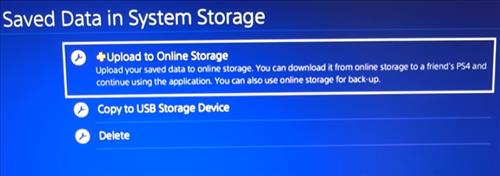
Go to Application Saved Data Management–> Saved Data in System Storage–> Upload Online Storage.
Any installed games will also be deleted if this is done.
How To Full Initialize PS4 Software
Summary
If you are getting an unrecognized disc error on a PlayStation 4, it can no doubt be very frustrating.
The first thing to do is to see if it is mechanical or the software causing the issue.
If you find it is the software, boot into safe mode and do an update of the system.
Next, boot into safe mode and rebuild the database, as this has been known to solve the issue.
And last, do a full initialization of the PS4 software, which is also known to fix disc errors.
Have you had issues with the PlayStation 4, an unrecognized disc problem? Let us know any issues you have had below.
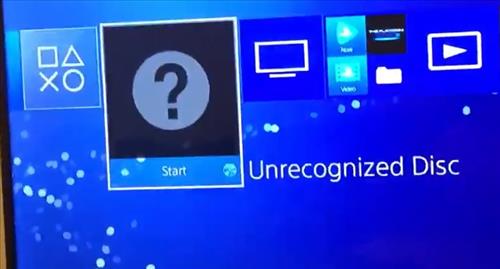


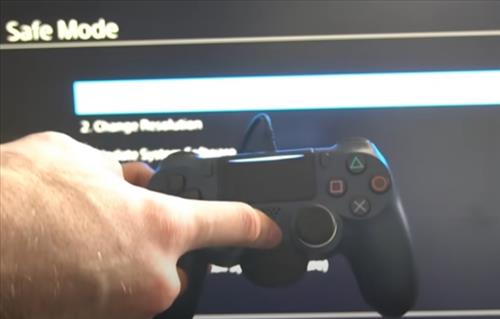
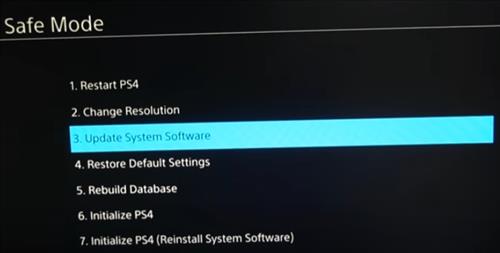
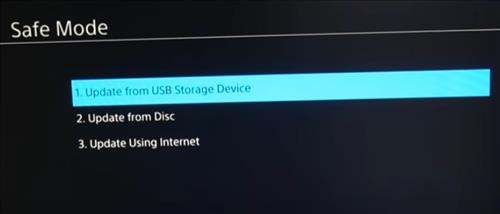
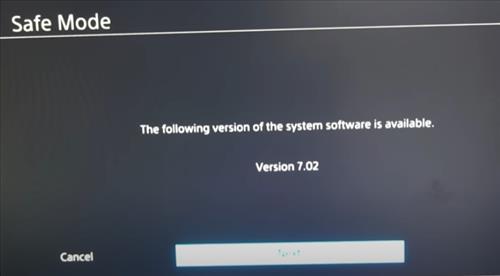
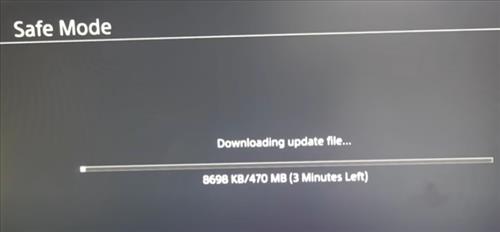
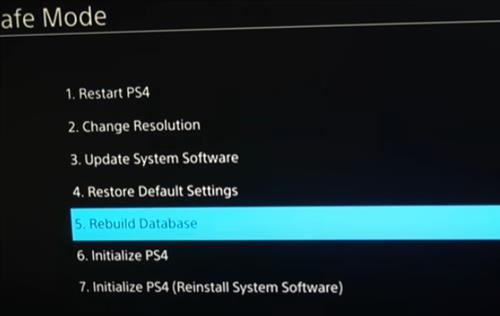
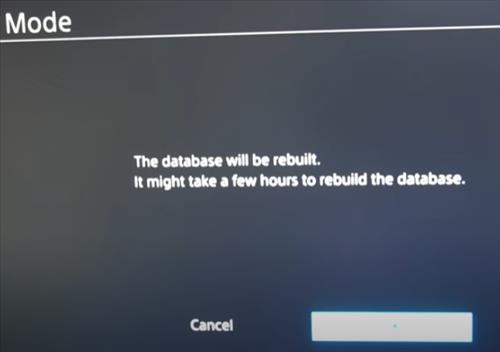
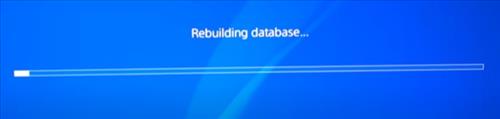

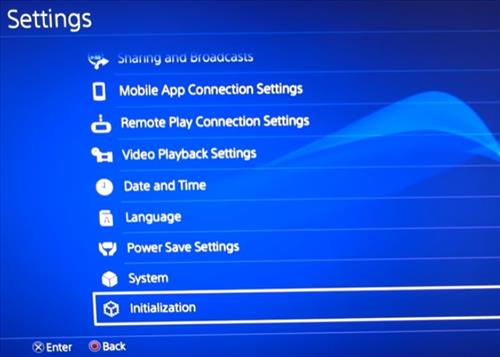
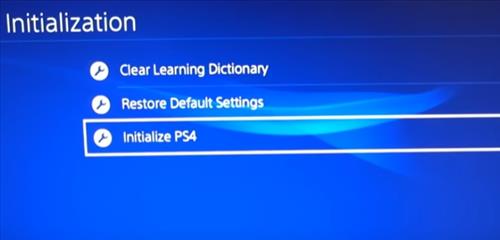
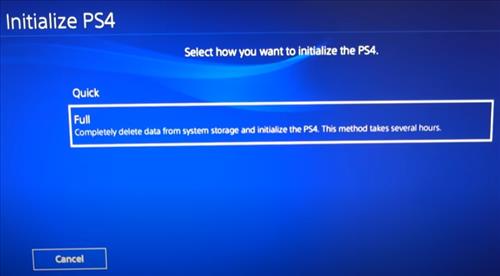
Same problem help
Unrecognized disc? All of a sudden? Rebuilt data base. Replaced Optical drive, same errror message. UNRECOGNIZED DISC? What is wrong with this 400$ bucket of screws?
Seems like PS4 slim latest update version has broken the functionality of the drive. Another stupid release from Sony.
Tried all of the above but still not working. Its a new disc, whereas all my other older games work. I have even traded in to get a new copy of the new game at the retailer – still nothing.
Any advice here?
i have tried all 3 , all my games arent recognized , what do i do