
Having an Xbox One that keeps disconnecting from the WiFi can be very annoying, especially when playing a game live.
If you are having this problem or random Xbox Live disconnects, there are a few fixes to check that will help solve the problem.
The overall majority of Xbox One WiFi issues is the router, which, depending on the model, may not be a good fit for gaming.
Low-cost routers often can have WiFi issues, but even high-end routers can have issues at times.
Before doing any of the fixes below, be sure the internet is working with another device, such as a smartphone or laptop.
Once you verify the internet is up and working, trying the fixes below will hopefully help get your system back online.
Below are the most common fixes for an Xbox One that is having WiFi issues. If you have a fix that is not on the list let us know in the comments.
7 Fixes When Xbox One Keeps Disconnecting from WiFi
- Restart the Router
- Restart the Xbox One
- Use 2.4GHz Instead of 5GHz Frequency
- Get a Better WiFi Signal
- Check Router for Firmware Update
- Use an Ethernet Cable to WiFi Adapter
- Use a Power Line Adapter
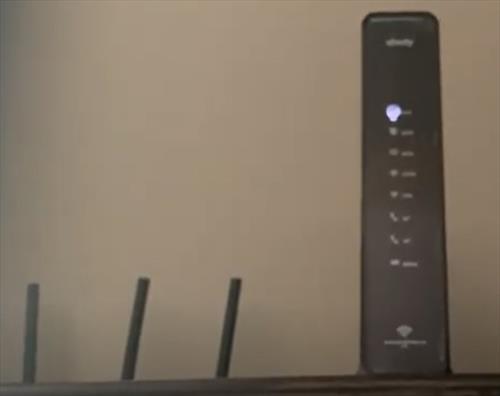
The most common issue with a bad Xbox One wireless signal, is the router has an error and needs a restart to clear the bad data.
Most routers will have an on/off switch but unplugging and plugging it back in also works.
Power off the router for 4-5 seconds and power it back on.
After restarting the router, test the Xbox One connection to see if it is working.

While restarting the system usually does not help power restarting the Xbox One is a good idea.
Some owners report unplugging all the cables holding the start button with the power off to help clear out errors.
I personally have not seen this work, but since other users have had luck with this method, it is listed.
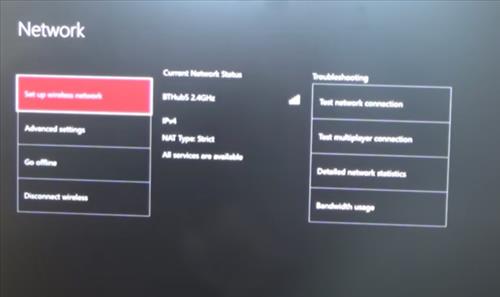
Almost all routers in use today are dual-band routers that can use the 2.4GHz or 5GHz frequencies.
The 5GHz band has the fastest speeds but is sometimes not the best to use.
The 2.4GHz band, while having slower speeds, is a much better frequency for wireless signals to travel.
It is well known that wireless data travels much better in the 2.4GHz frequency, and the reason it was the original band used for WiFi.
The problem was that the 2.4GHz band became overused with many wireless signals causing traffic issues.
When a wireless data packet collides with another one it must be resent slowing down the entire network.
An older 2.4GHz WiFi-5 wireless-N connection speed is rated at 300Mbps, which is much faster than the recommend Xbox Live 3Mbps needed to play a game online.
The bottom line is the 2.4GHz WiFi band is likely much more stable compared to the 5GHz band; sometimes faster is not better.
To change between bands, go to Settings–> All Settings–> Network.

If your Xbox One is too far away from the router, it may not be able to get a good wireless signal.
There are several methods for getting a better WiFi signal including router placement, WiFi extender, getting a new router, and more.
Sometimes placing the router up higher off the ground can help with a signal as well as adjusting the antennas if it has any external antennas.
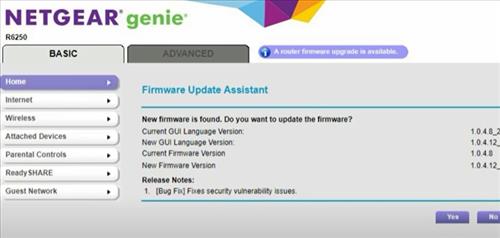
Routers get software patches and Firmware updates every so often that fix issues as they are found.
Your router may have a known problem that is dropping a signal with a patch ready for download.
Every router has a different menu system, but login into the router and somewhere, there should be a Firmware update option.

If your Xbox One is too far away from the router to run an Ethernet cable, there are Ethernet Cable to WiFi adapters available.
These adapters convert an Ethernet port signal into a wireless WiFi signal.
While usually used on older devices, such as Xbox 360 with no built-in WiFi, they can also fix an Xbox One with a bad internal WiFi card.

Power Line Adapters can use an Ethernet connection to work over a home’s internal wiring.
They transmit data from one power pug to another and work very well.
For example, if an Xbox is upstairs and far away from a router, a wall outlet close to the Xbox and router can transmit data.
Power Line Adapters work very well for a home with WiFi problems and extending a stable working signal to a router.
Summary
If your Xbox One has WiFi issues that keep dropping a connection, there are several ways to solve the problem.
Each fix will be unique to the scenario with no one fix.
Sometimes restarting the router is needed while the internal WiFi has gone bad on the Xbox One in extreme cases.
If possible, using an Ethernet cable is ideal but can be a problem for some users.
If an Ethernet cable can not be run using a Power Line Adapter or Ethernet to WiFi converter will also work.
A Power Line Adapter or Ethernet to WiFi converter will also help fix an Xbox One with a broken internal WiFi card.
Have you had issues with the Xbox One that keeps disconnecting? Let us know your thoughts below.
I have my sons Xbox Keon disconnecting like so the time. I do have the arris router/modem combo. Also added the google mesh so we can control how long he is on there. The Wi-Fi runs through the google router now. We used to not have as many issues using the net gear products. How should i approach this going forward? His room is next to the living room where everything is. New modem or router? Is it possible to just use the arris router to connect and still keep our limits with the google nest router. Thanks