
IPTV AU is an Australian IPTV from Sly Guy Repository with many Live TV channels available.
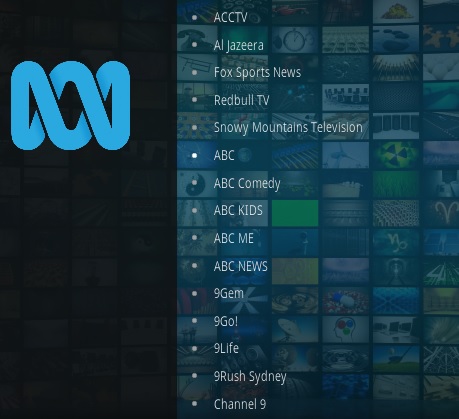
From the settings option the region can be changed to Sydney, Melbourne, Brisbane, Perth, Adelaide, Darwin, and more.
*WirelesSHack.org has No affiliation with Kodi, any Addons, Repos, or Builds. WirelesSHack.org is a news and informational site which does not support or condone copyright infringement. Kodi should only be used with content that is bought and owned personally or is in the public domain.
Location and Info
Name: Sly Guy Repository
New URL: http://k.slyguy.xyz
Kodi Version Compatibility: 20 Nexus
How To Install IPTV AU Kodi Addon
- At the top left click the System Settings (Gear Icon)
- Click File Manager
- On the left click Add Source
- Click where it says NONE
- Type in the URL: http://k.slyguy.xyz
- In the next box down name it MJH and click OK
- Double check everything is correct and click OK
- Go back to the main menu and click Add-ons
- Click the Add-on Package Installer Icon at the top left
- Click Install from zip file
- Click Yes on the Warning popup and if not already be sure Unknown Sources is enabled
- A box will pop open select MJH
- Click repository.slyguy.zip
- Wait for the Repository to download and popup at the top right and say Repo Installed
- Click Install from repository
- Click SlyGuy Repository
- Video Add-ons
- Click IPTV AU
- Click Install




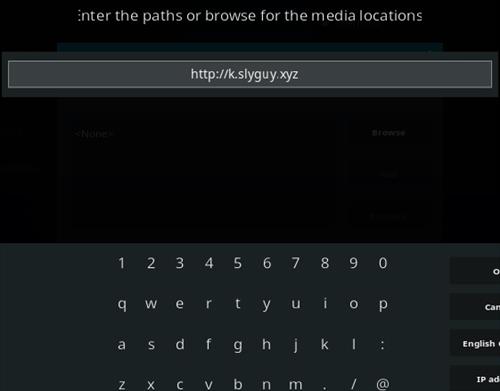
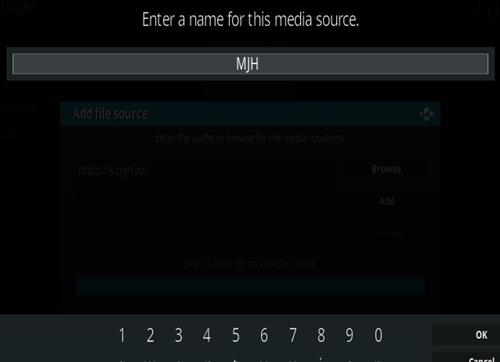
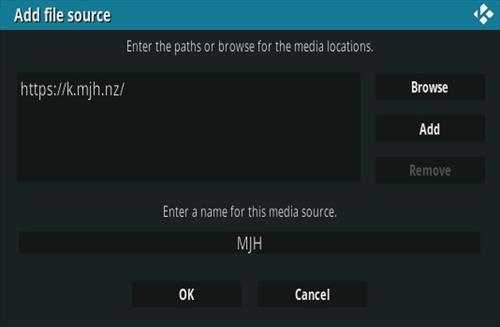




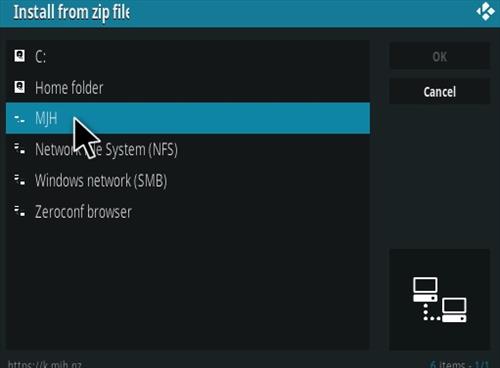
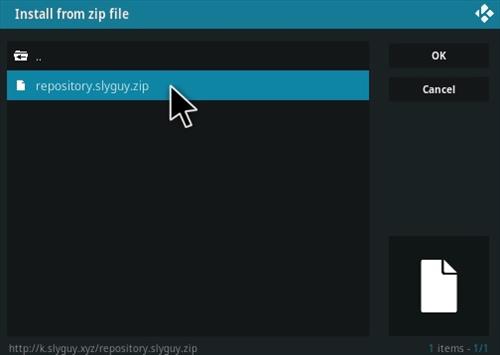
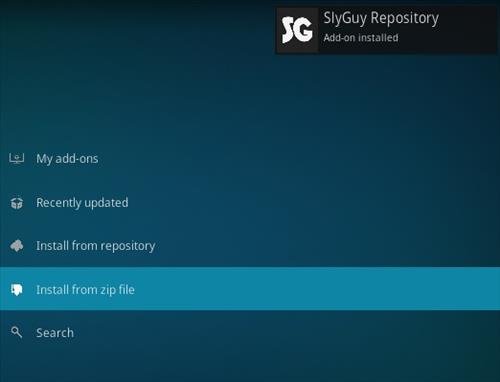

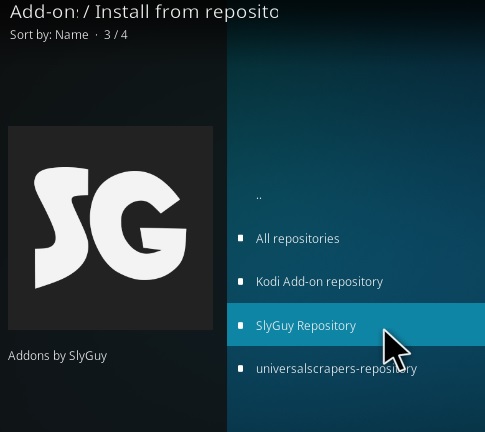
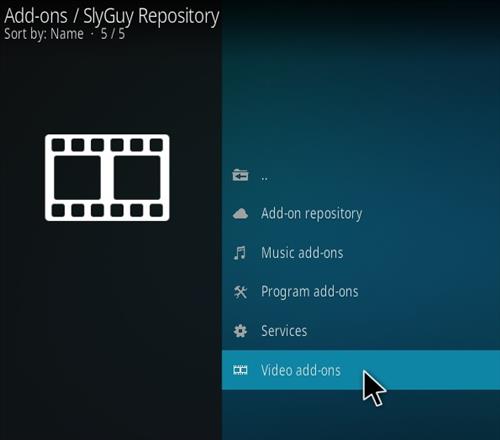
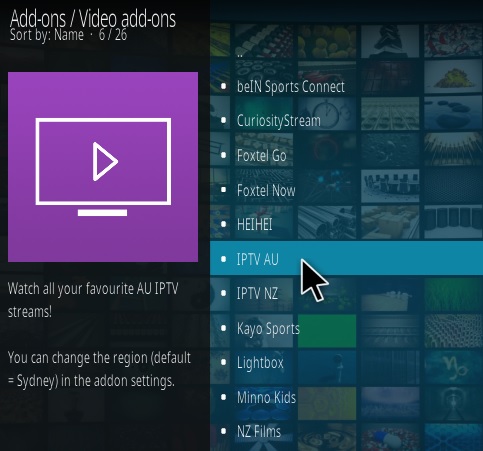
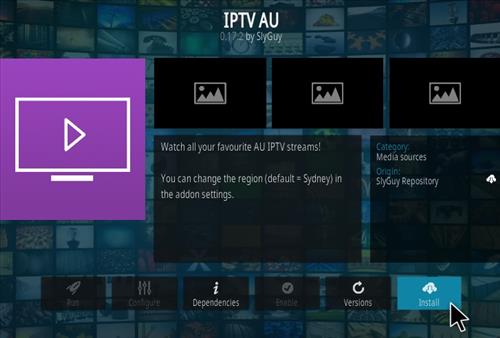
Doesnt work anymore most free to air are down any fix to this ?
if some channels fail to play is because VPN IP is blocked.
Hi can someone explain to me what all the settings in kodi mean and what changes would you change please
most are dead now
Geo Blocked to Australia need VPN if out of the country
Just a tip with this addon and also with the Radio AU addon from the same repository (under Music Addons). If you go into the settings, you can actually change what region you want the live channels to display – i.e. from Perth, Sydney, Melbourne etc.
working very well
Thank you
Brilliant add on