- Why Wont the PS5 Connect to the Hotel WiFi?
- Method #1: Use the PS5 Built-in Authenticator
- Method #2: Use a Smartphone as an Authenticator
If you are trying to connect to a hotel WiFi with your PlayStation 5 and having problems, there are two fixes.
The first fix is to use a menu option in the PS5 to connect, and the second is to use a smartphone or laptop as an authenticator.
Can You Hook up PS5 to Hotel WiFi?
Yes, the PS5 can be connected to most hotel WiFi systems.
Depending on the hotel WiFi setup, there can often be a few more steps to get online.
Most use an authentication system that the PS5 will need to be authenticated on to get online.
Why Won’t the PS5 Connect to the Hotel WiFi?
A PlayStation 5 has issues with hotel WiFi because most hotels/motels use a browser to log in and authenticate a user.
When a user logs into the hotel WiFi with a username and password, it is called authentication, and a browser has the built-in function to perform this task.
Since the PS5 does not have a browser, different methods must be done to authenticate and sign a user into the hotel network.
Also, some hotels will use the 2.4Ghz band instead of 5Ghz, which is best set manually.
Method #1: Use the PS5 Built-in Authenticator
- On the PS5, go to Setting–> Network and connect to the Hotel WiFi with the login details (It will fail but is the first step.)
- Go to Settings–> User’s Guide, Health & Safety, and Other Information.
- Select Users Guide
- Click Yes on the popup.
- The hotel sign-in should now come up and allow you to enter the login authenticator information.
- After entering the information, it should popup with a green check-mark and say success.
- Go to Network and select Test Internet Connection.
- The internet connection will be tested, which can take some time but let it finish.
- Once it displays Connection Test Complete, the PS5 should now be connected to the hotel WiFi.
Method #2: Use a Smartphone as an Authenticator
- Connect to the hotel WiFi with a smartphone.
- Connect to the hotel WiFi with the PS5.
- Click on How To Authenticate.
- The smartphone should popup with a number such as PS5-440 and say sign-in required.
- Enter the password details from the PS5 screen into the smartphone and click connect.
- A notification will come up; select it, and a hotel login will display.
- After entering the hotel’s login details, it should display PS5-XXX connected, and the PS5 should be online.
- If the login fails, try again, but be sure to remove the old connection from the PS5.
Summary
Many PlayStation 5 users report issues when trying to connect to a hotel WiFi with a message saying failed.
The main issue with hotel WiFi is the way it authenticates a user, which is usually done with a web browser.
Since the PS5 has no web browser, two different methods are used to get authentication.
The first method is to use the menu option Users Guide to log into the hotel.
The second method is to use a smartphone or laptop to get the PS5 authentication on the hotel network.
Both work equally well, and which method is best will no doubt be the one that works for you.
If you get a message saying Host locked, delete and remove the connection for the PS5 memory since it can at times cause a conflict.
Removing the old connection and starting with a new connection are often needed to reconnect when a signal is lost.
If the above steps do not work, call the hotel IT service, if available, and have them enter the PS5 Mac address number.
When the Mac address number is added to their system, the PlayStation should be able to log in normally.
Have you had issues when connecting a PS5 to a hotel WiFi? Let us know your thoughts below.
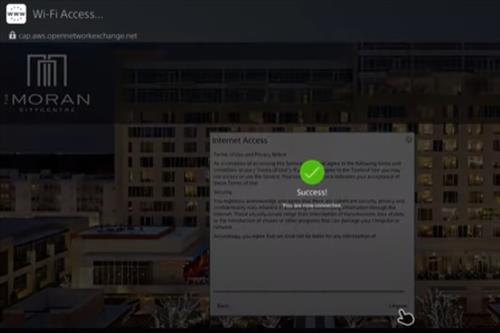
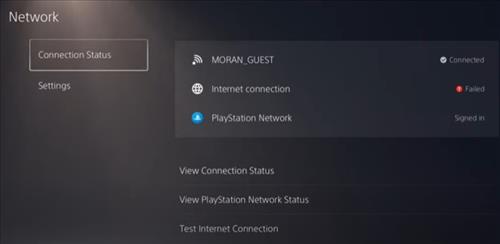
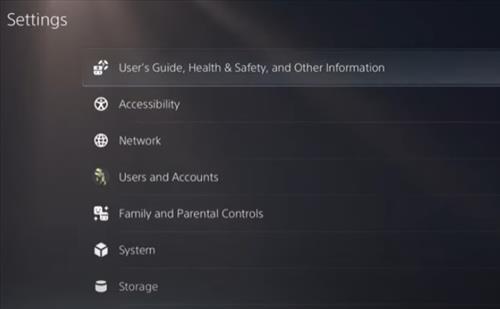
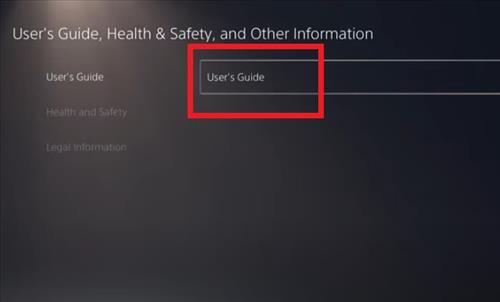
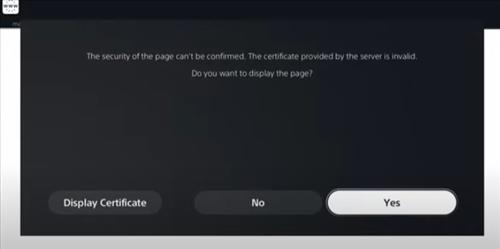
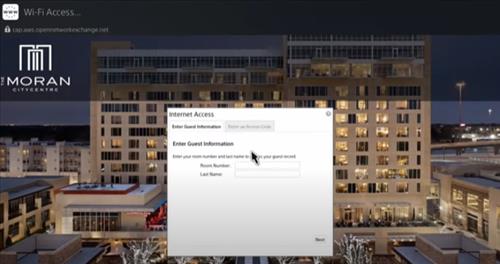
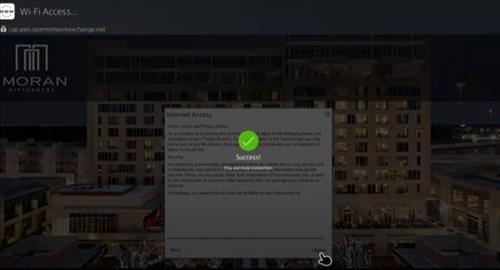
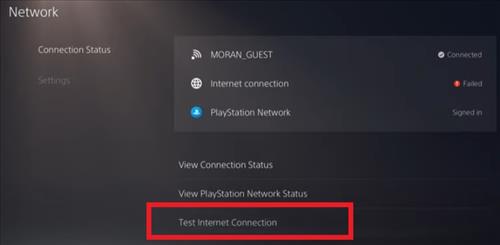
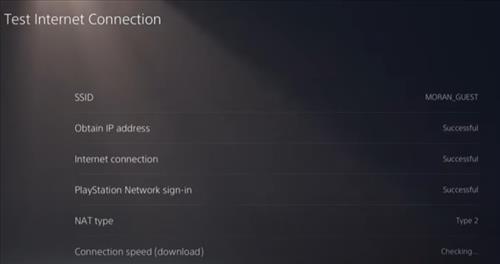
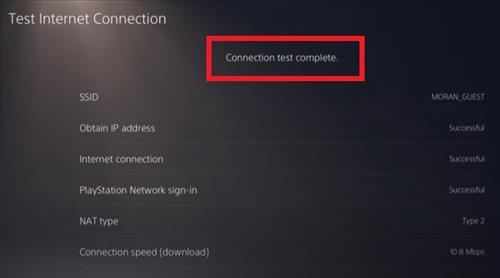
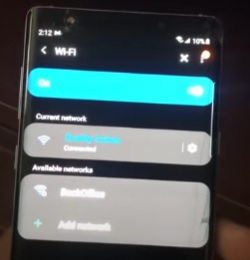
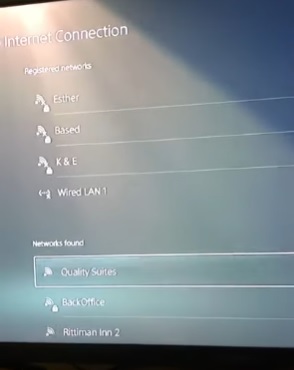
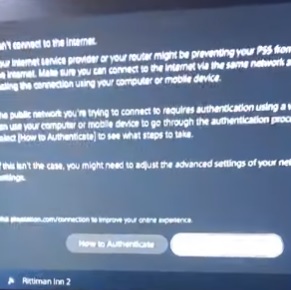
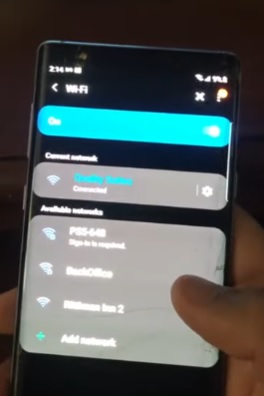
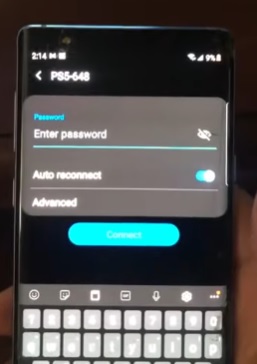
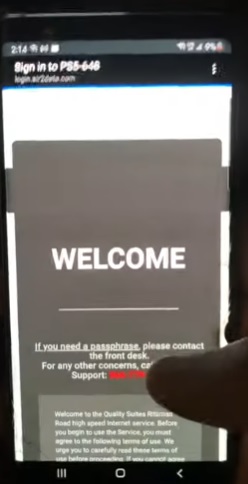
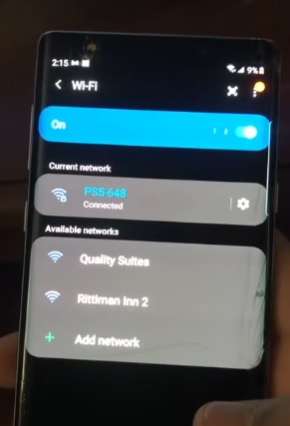
***If you’re staying at an IHG hotel (Holiday Inn Express, etc.) you MUST call the front desk, ask for Wi-Fi support line. They will give you a number to call. The tech will ask for some quick information (name, location, and room #.) They will need your wi-fi MAC address. Once they have this, they will connect you from their end.. Takes less than 5 mins, and worked perfectly afterwards!
This actually works. What a life saver for a 3 week hotel stay!
This no longer works. Both of these paths have been blocked.
Old outdated info. Going to user guide only yelds a message reading: “can’t connect to the internet.” With the option “(more info) (suggested actions) (ok)” clicking more Info flashes the screen white. And does nothing. Clicking Suggested actions it tells you to restart the router, the ps5, and the router again… which is not useful since we are in a hotel! Clicking OK cancels out of the window which also doesn’t help. Before this last update I was able to authenticate via cellphone, after the update I can’t even do that. It won’t give me the option to connect my phone to the ps5 to authenticate. There is no ethernet port in this room either.
Is it possible to connect to hotel internet that requires a passcode with a wired connection? I tried connecting to it first then loading the user guide and it wouldn’t go to the hotel page. Is there another way?
Do not get BT it the worst Wi-Fi ever I hate it I can’t play my game properly
I have found that using my galaxy S10, I can “share” any WiFi that I am connected to using the hotspot feature.
Essentially, just connect to the WiFi using your phone and authenticate. Then enable the hotspot and connect the PS5 to the hotspot. And before you ask, NO this is not using the data connection. I was able to do this on a cruise ship where I had no data connection but the cruise had internet through satellite. Works flawlessly.
This works, connected galaxy phone to hotel Internet, turned off mobile data and turned on mobile hotspot connected flawlessly!!